Open the order form and select the RELAY option and D2F, then select the country you're sending to.
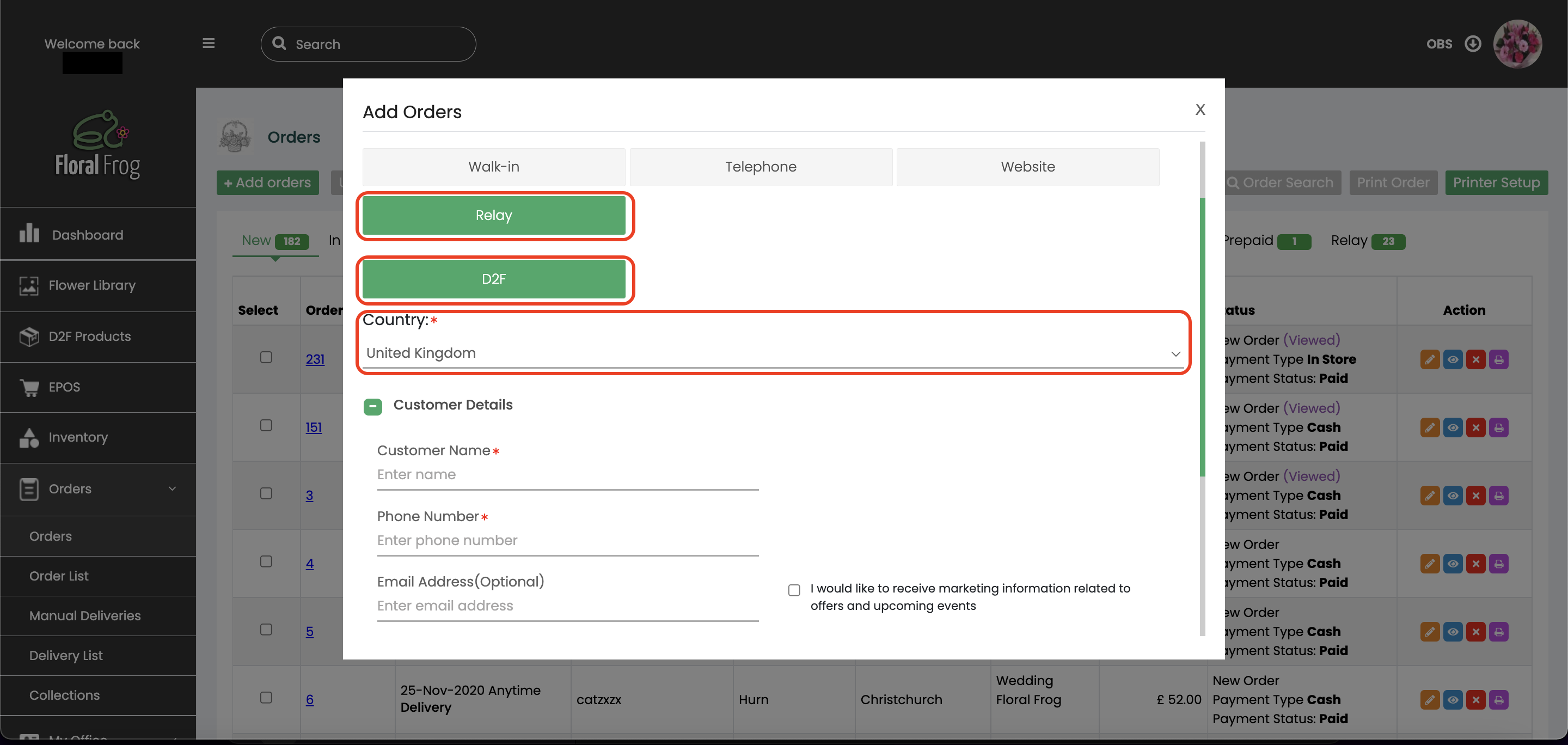
Then just fill out your customer's and recipient's details as normal.
In the Products section you will be able to select items from the D2F product directory, then add in any relay charges as Delivery.
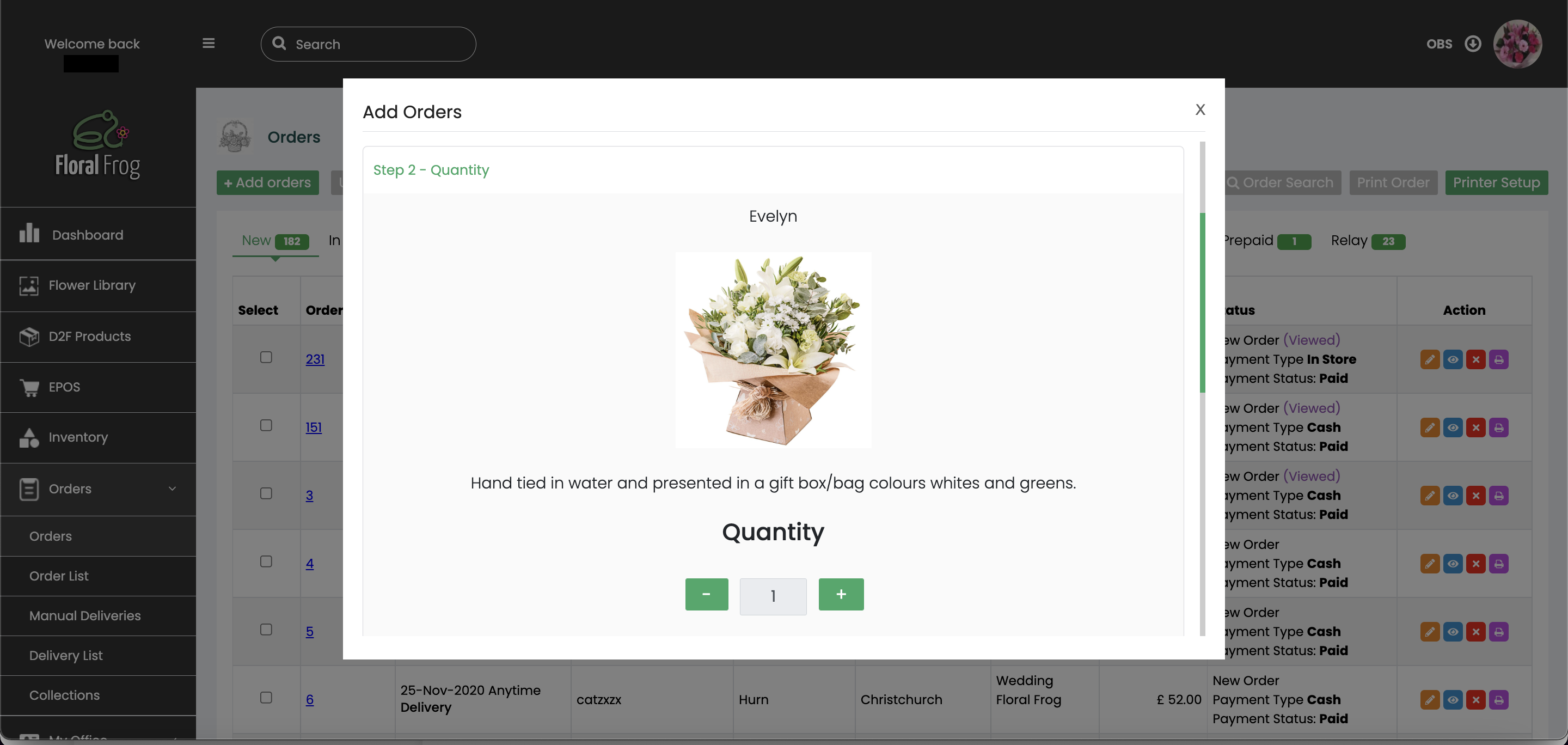
You will then be able to select your receiving florist from a list of available members.
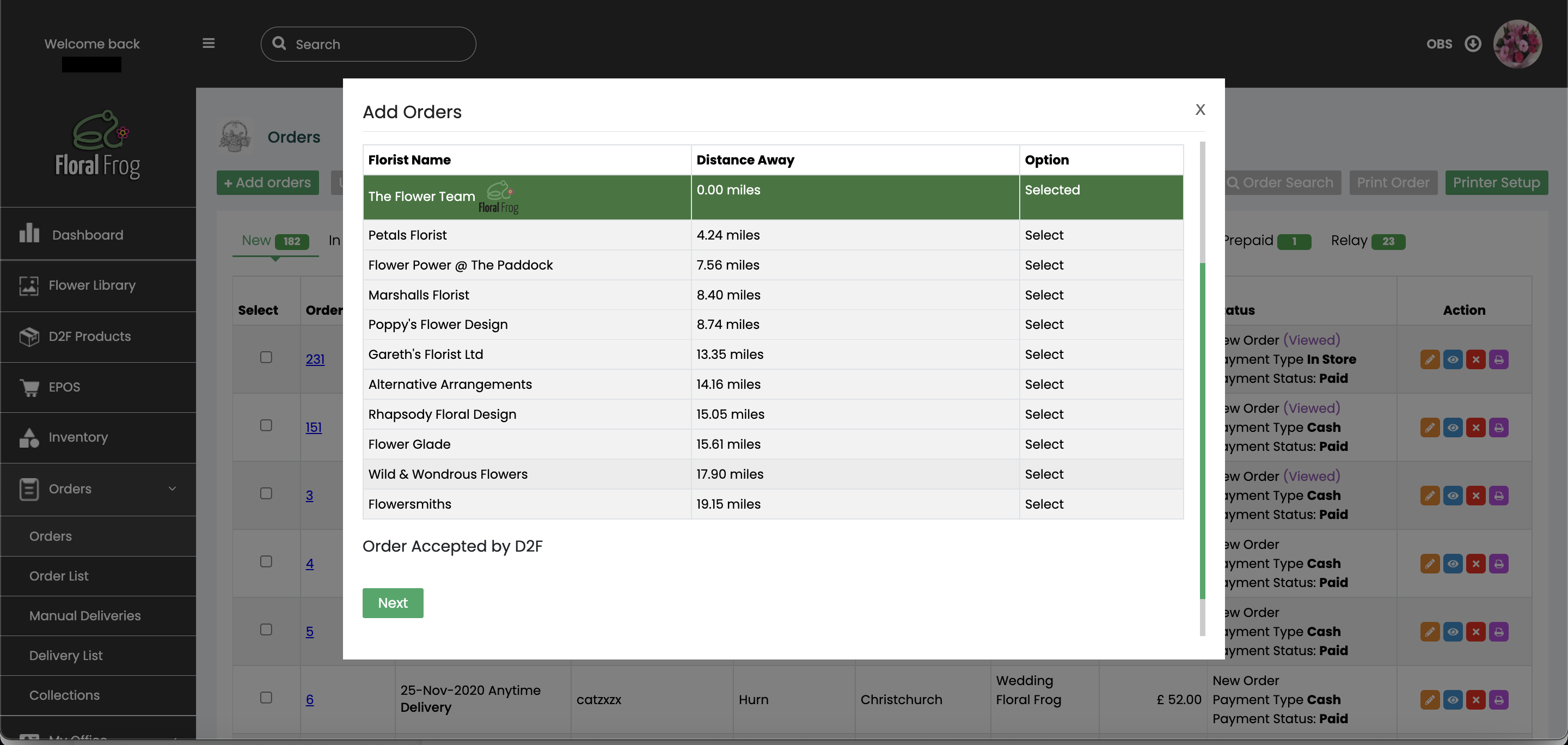
Lastly, take payment as normal.
You can view your sent orders by navigating to RELAY > SENT ORDERS.
If you need a guide on how to manage incoming orders, please click here.
Or for a guide on linking your D2F account, please click here.