Once you have integrated your D2F account, all of your D2F orders will come into the software. Each time a new order comes in, you will receive a notification pop-up in orders.
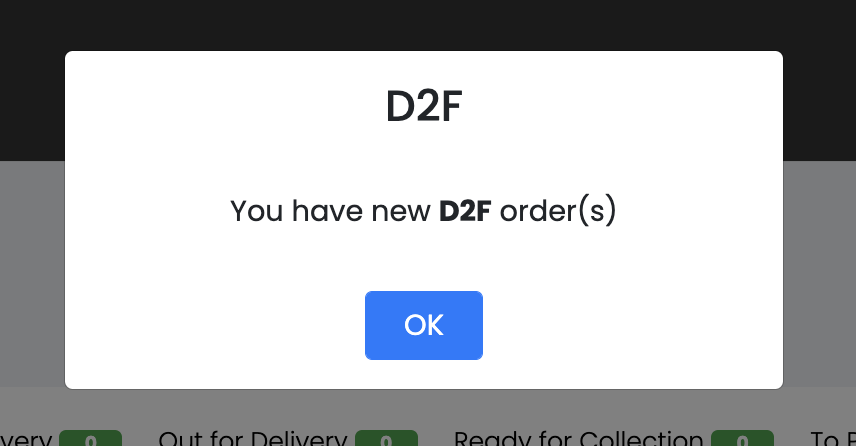
Any order that are Awaiting Acceptance can be found my navigating to RELAY > RECEIVED ORDERS. You can view the order and to accept or reject, click the yellow ! icon.
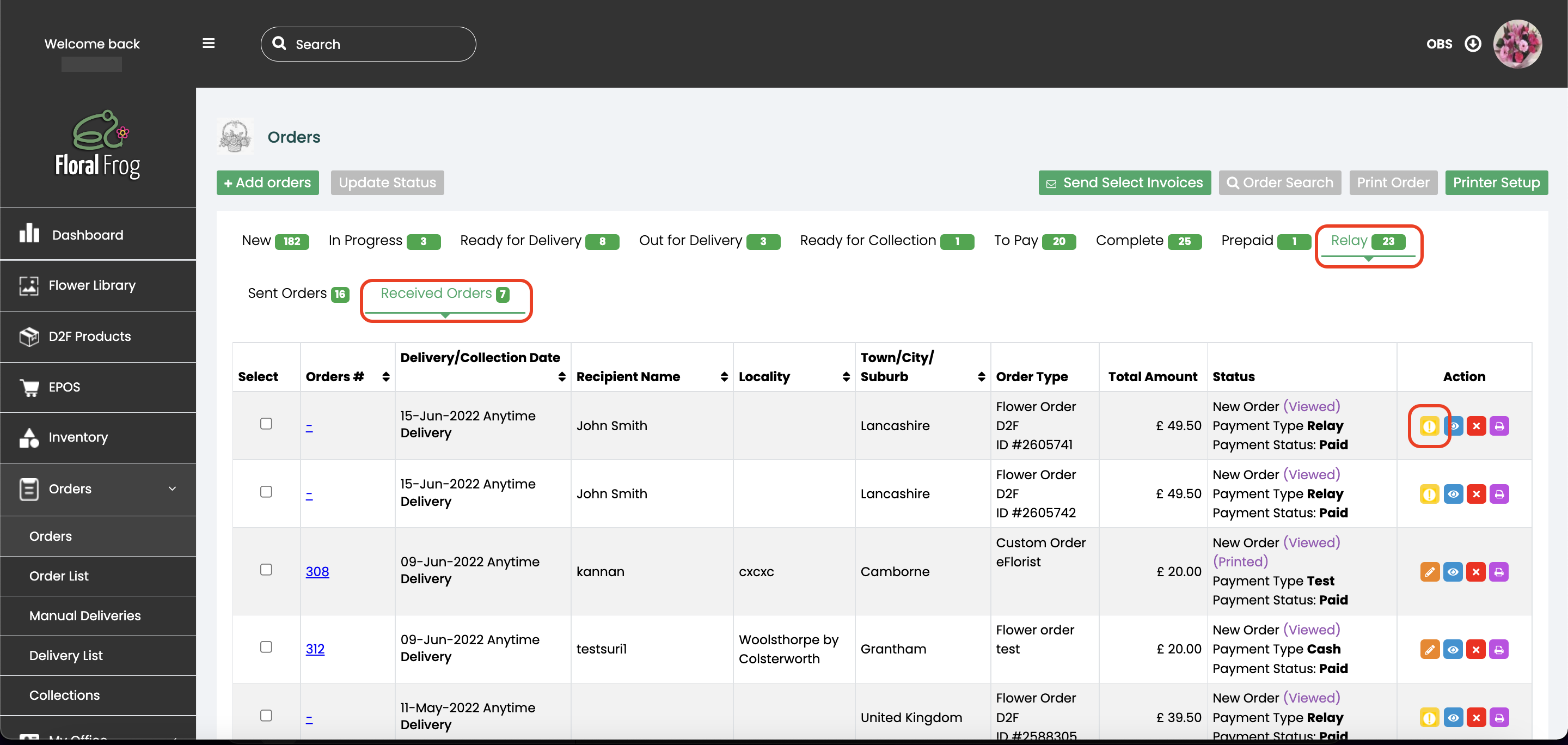
Remember, if for any reason you need to reject an orders, please leave the team at D2F to contact the customer and they will attempt to re-direct the order.
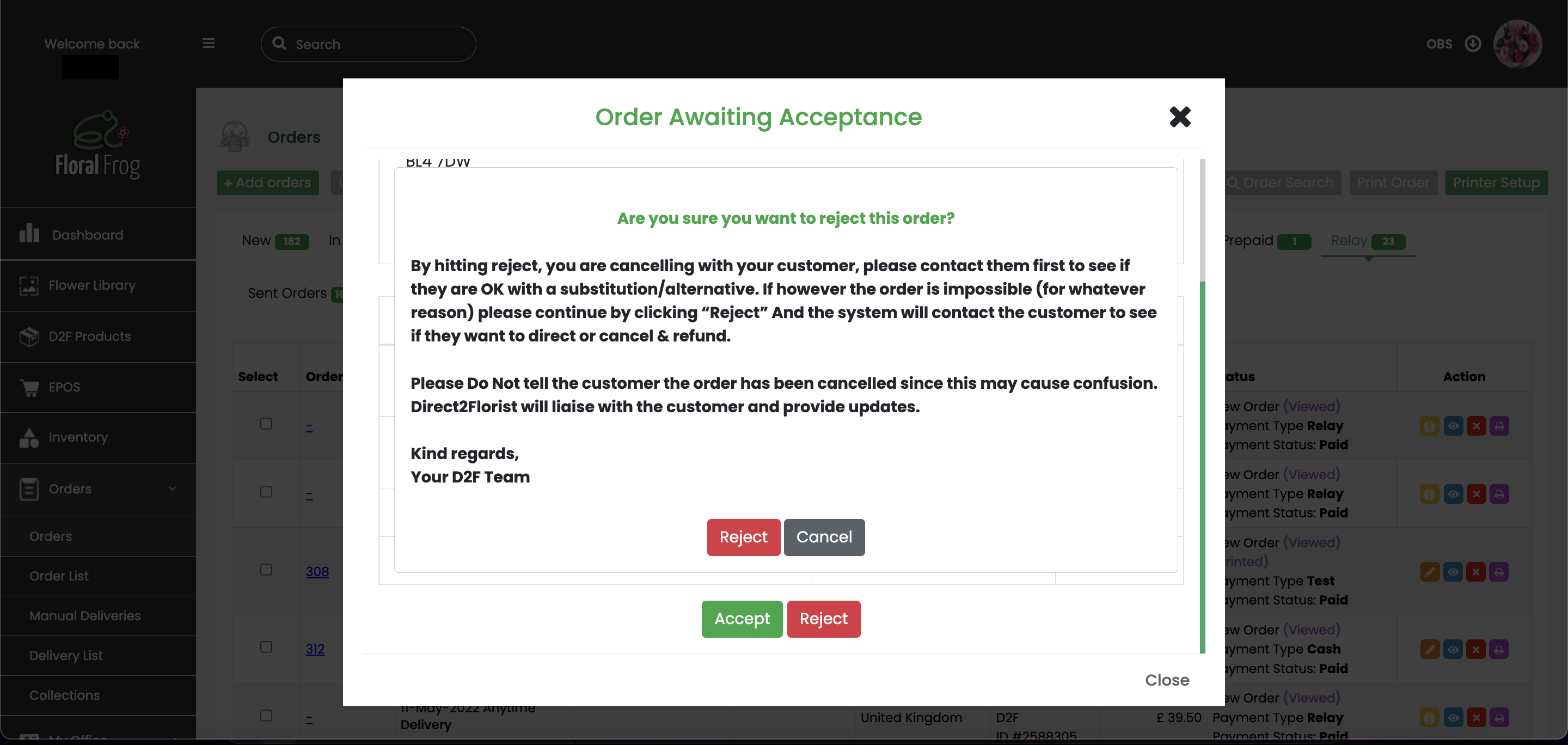
Once you have accepted your order, it will then move to the NEW tab with your other orders.
If you need a guide on how to send D2F orders, please click here.
Or for a guide on linking your D2F account, please click here.