How to create a multiple recipient order
First, go ahead and create an order as normal and fill out customer details before clicking "Next"
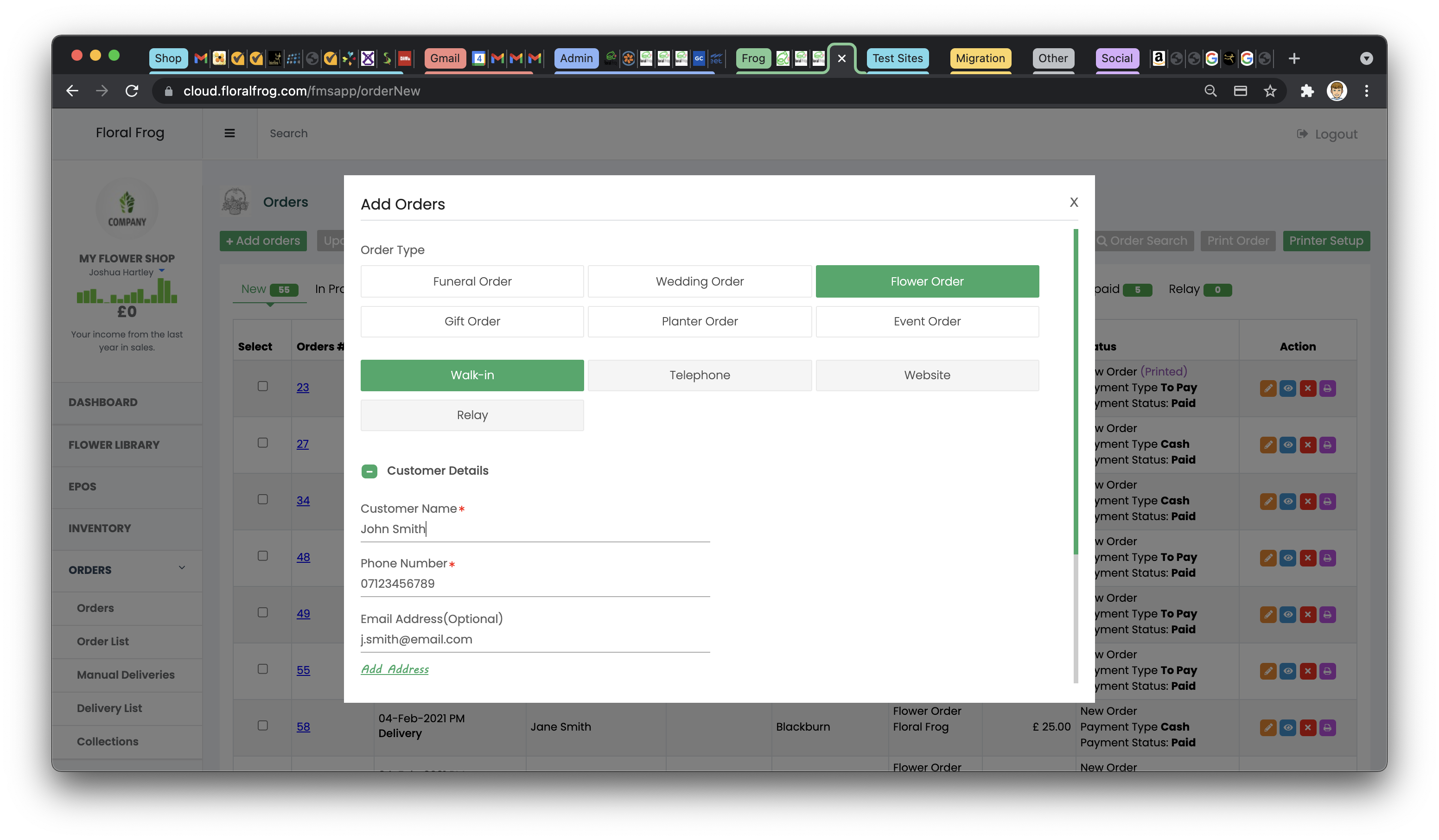
Select the date and time frame of you delivery/collection and tick "Multiple Recipients" before filling in the details of your first recipient and clicking "Next"
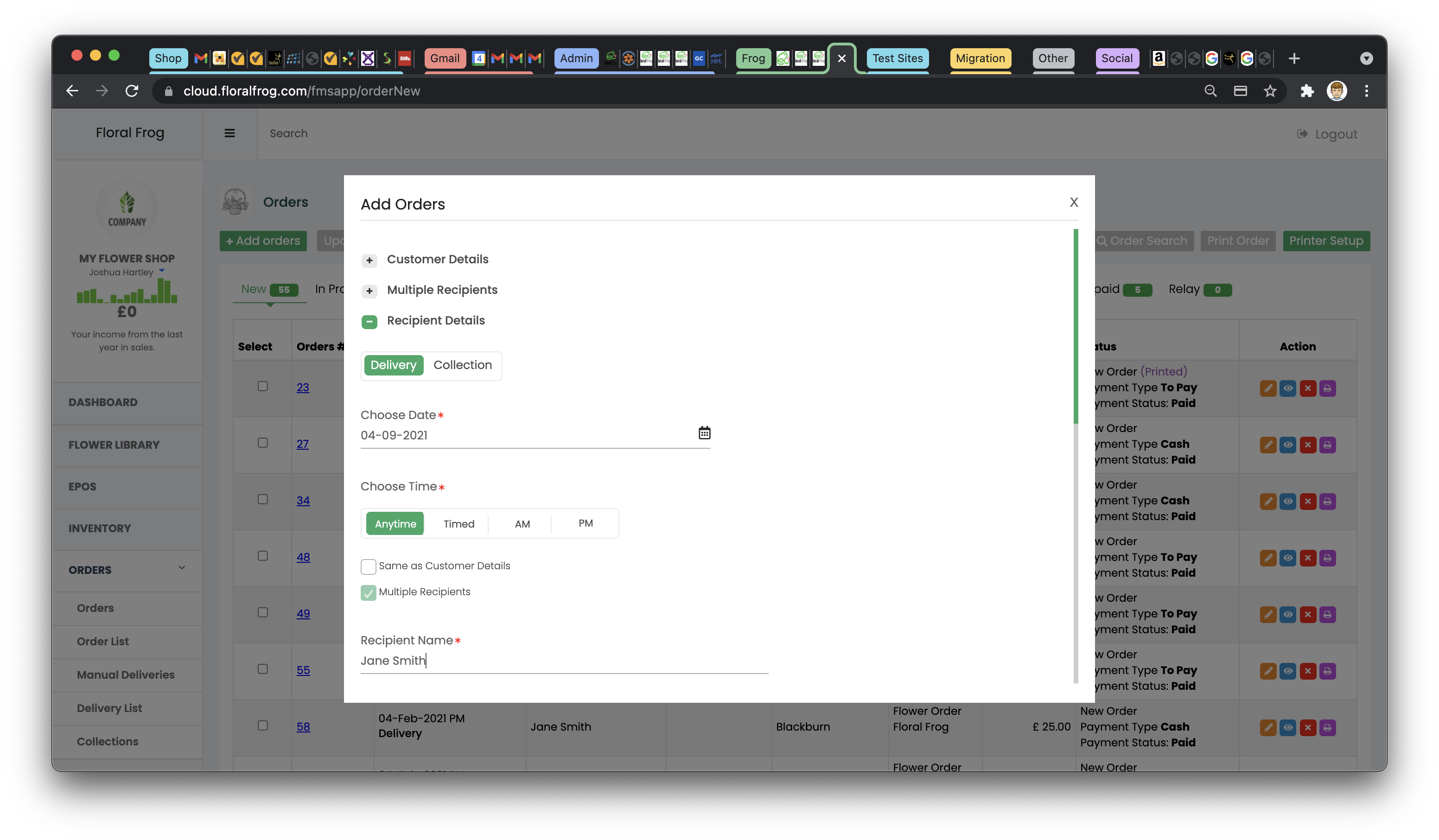
Fill in your product details as normal, then click "Add Recipient
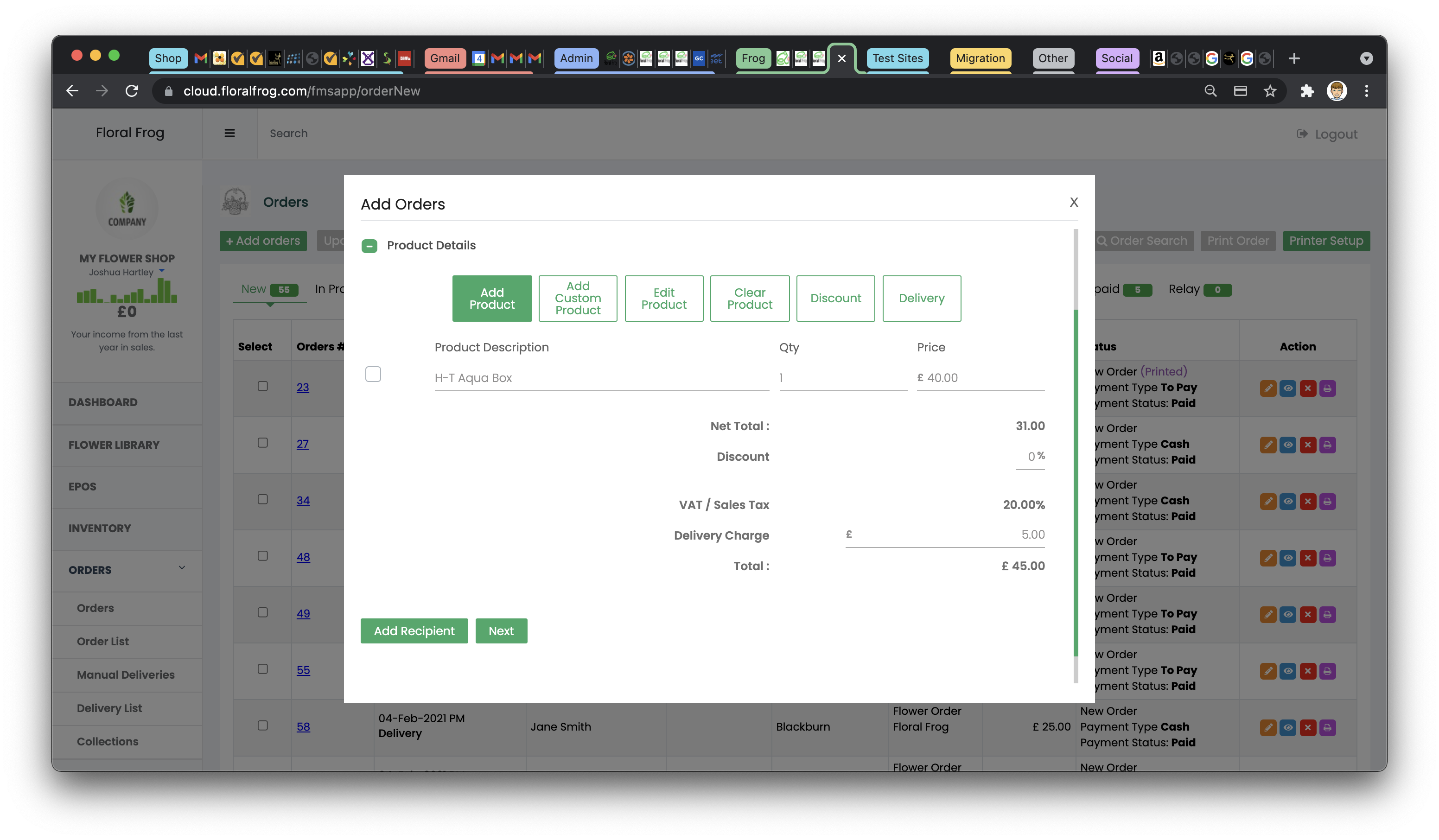
This screen will come up, select "Add Recipient" and repeat this process for each of your recipients.
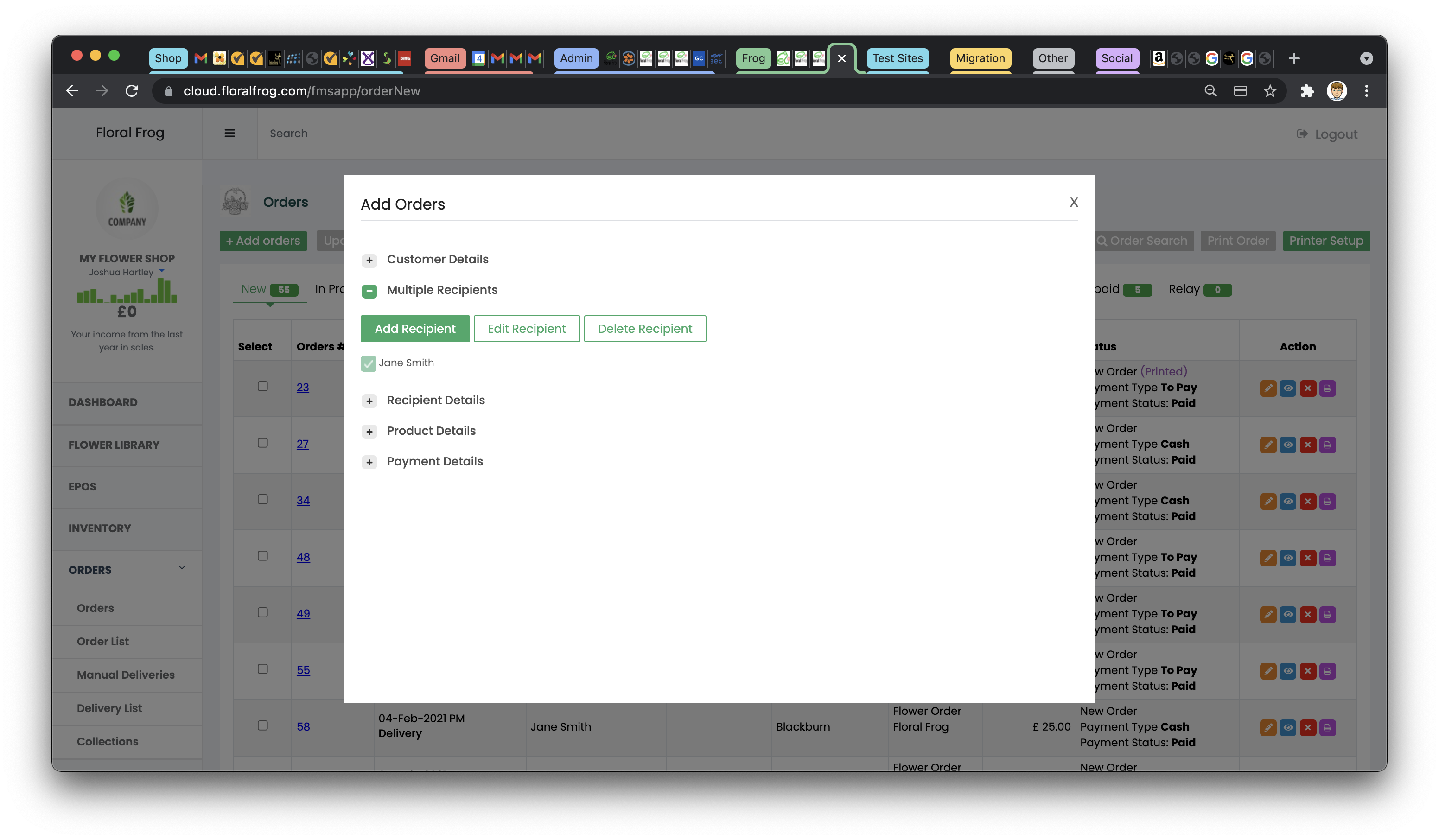
(Once you have entered the product details for your last recipient, click "Next" then process the payment as normal. Once processed, an order will be generated for each of your recipients)