There are two ways of updating the status of an order, one from the orders table, and the other from the order view window.
Updating from the orders table.
From the back office, click on ORDERS in the left hand menu and select the Orders option in the dropdown list.
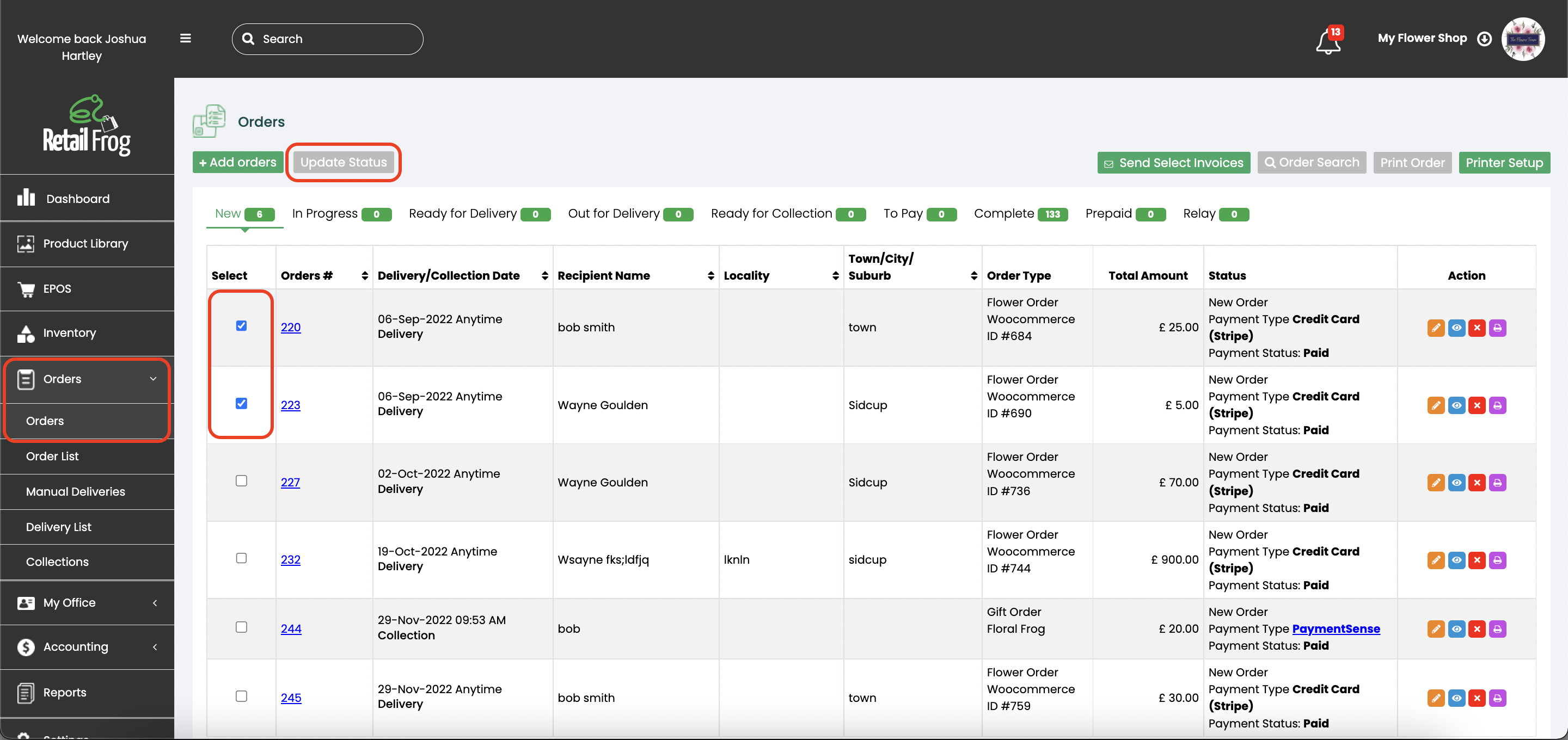
Then select any orders you wish to update the status of and click "Update Status"
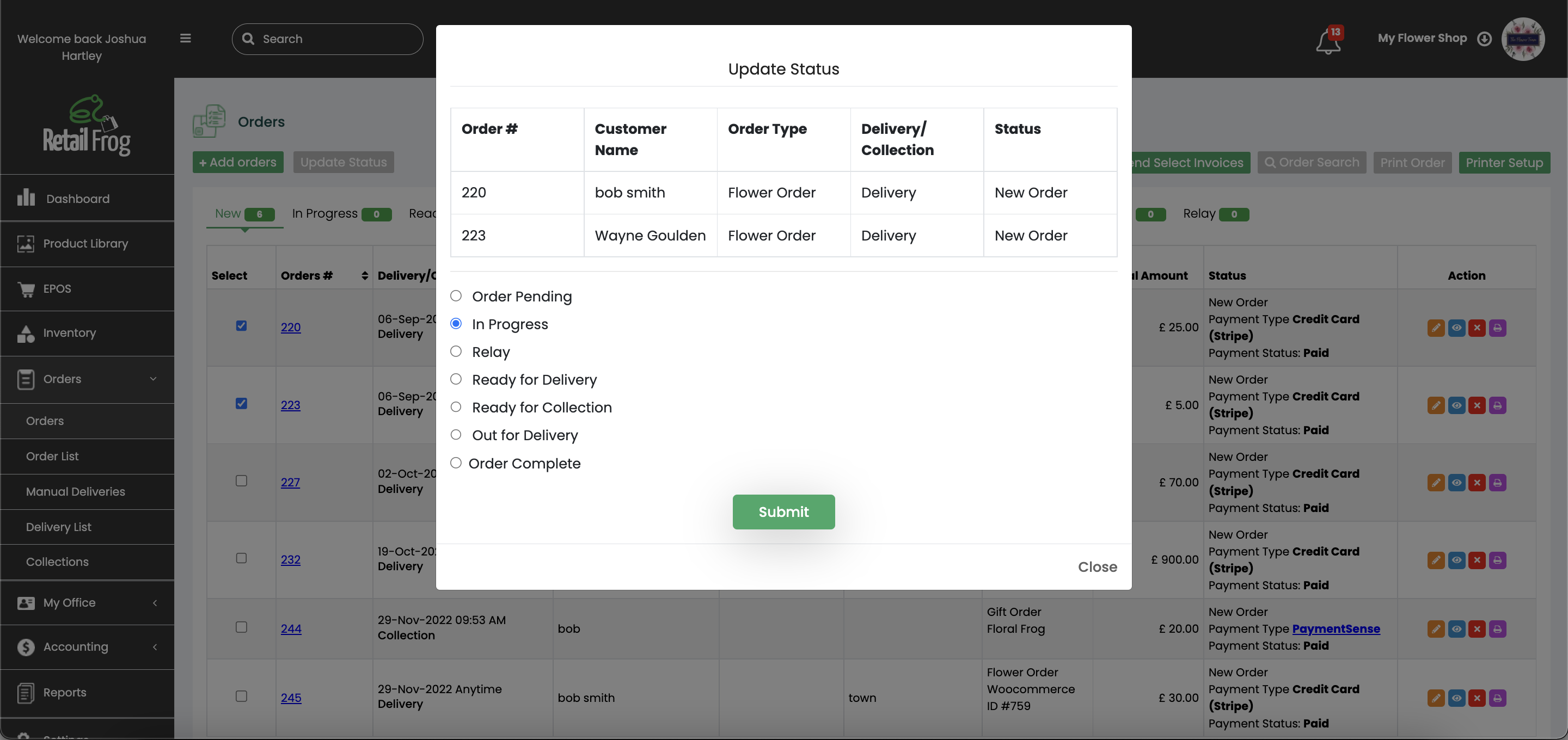
You will then be able to select the new status of your orders before clicking SUBMIT.
If you are only doing this for one order, you will also be given the option to add an attachment. This will then get set out with the delivery confirmation email (this may be an image of the arrangement or a document for your customer).
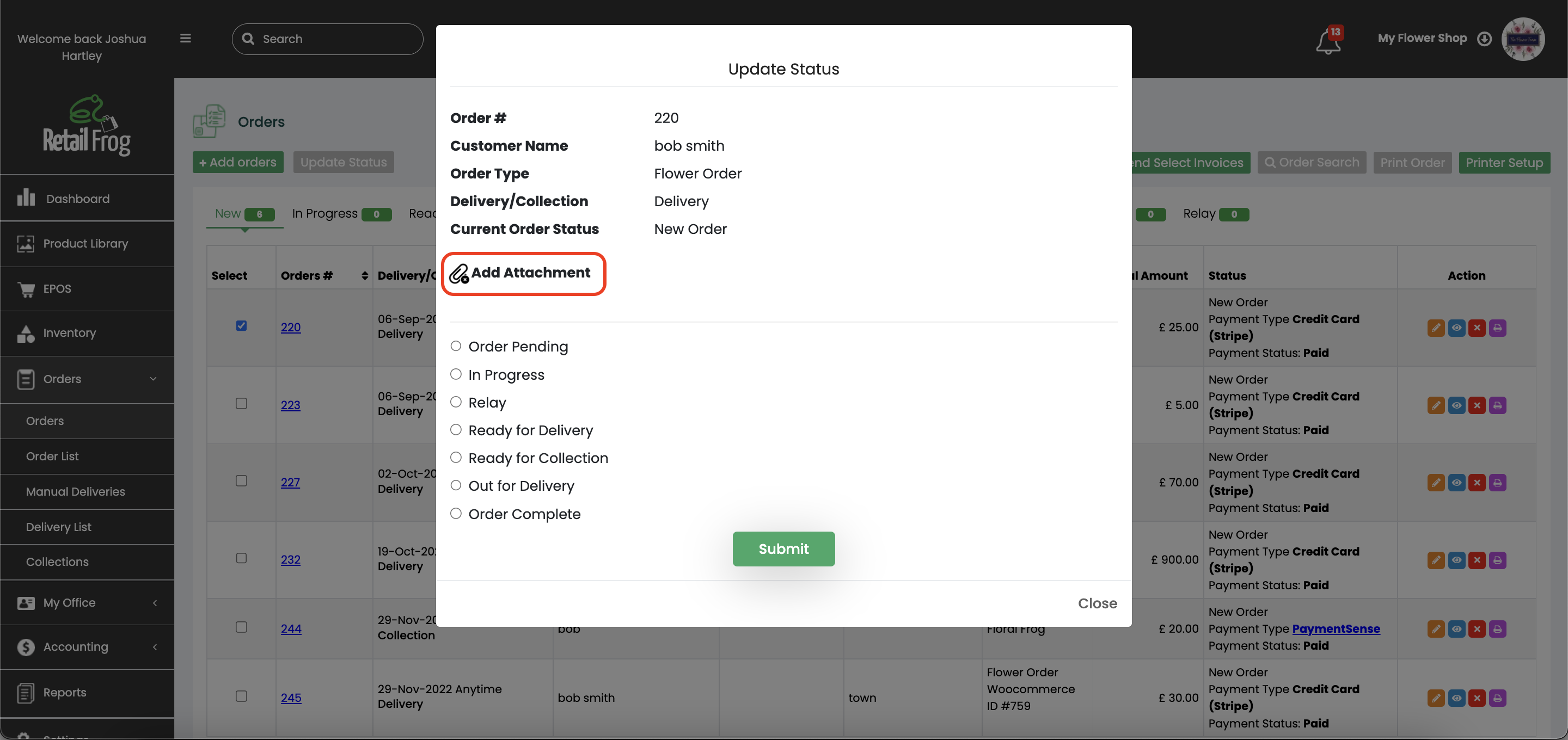
Updating from order view.
From the orders table, click the view icon of the order you wish to update.
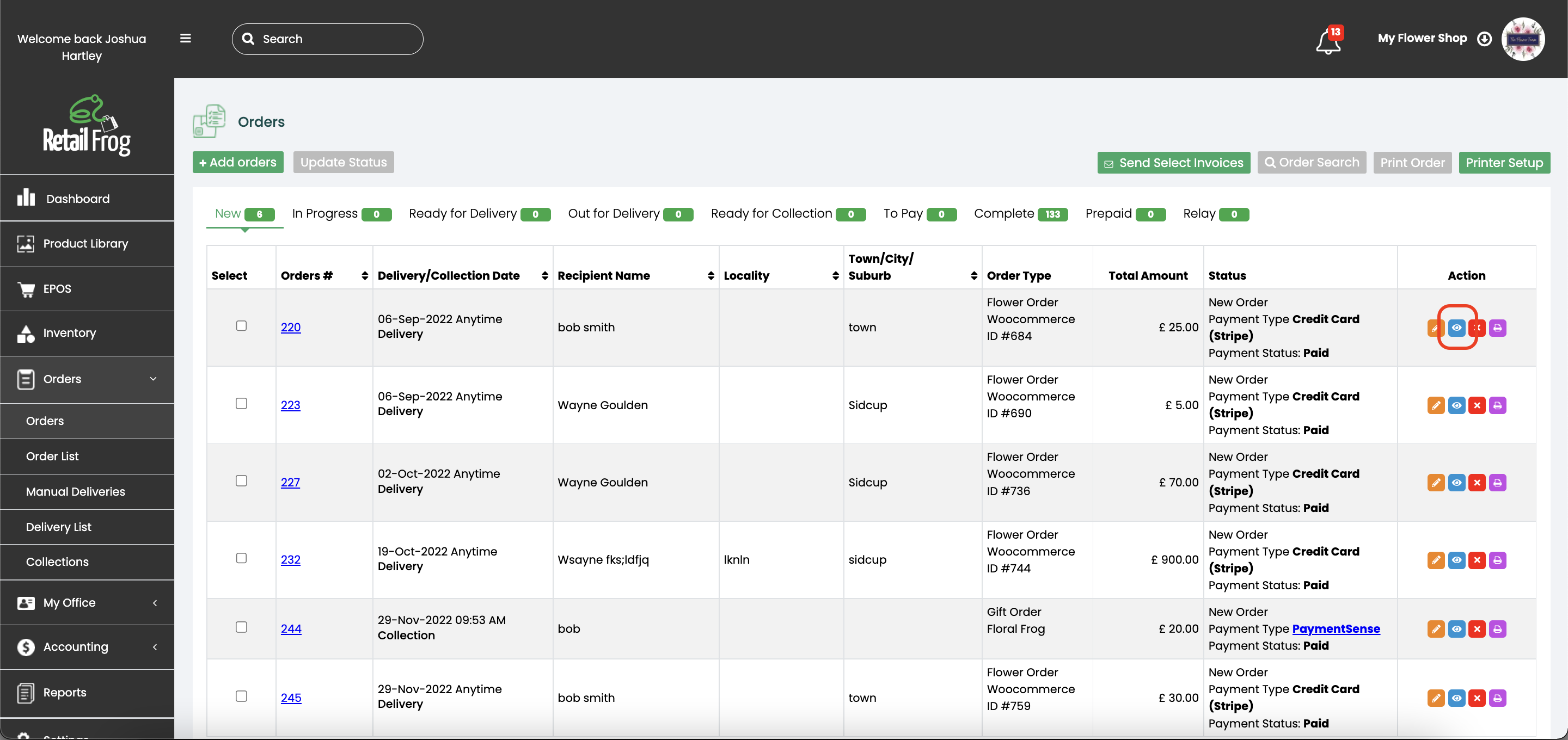
Towards the top left of the order, there is an edit button next to the order status, click this and select the new order status and then click the upload status icon.
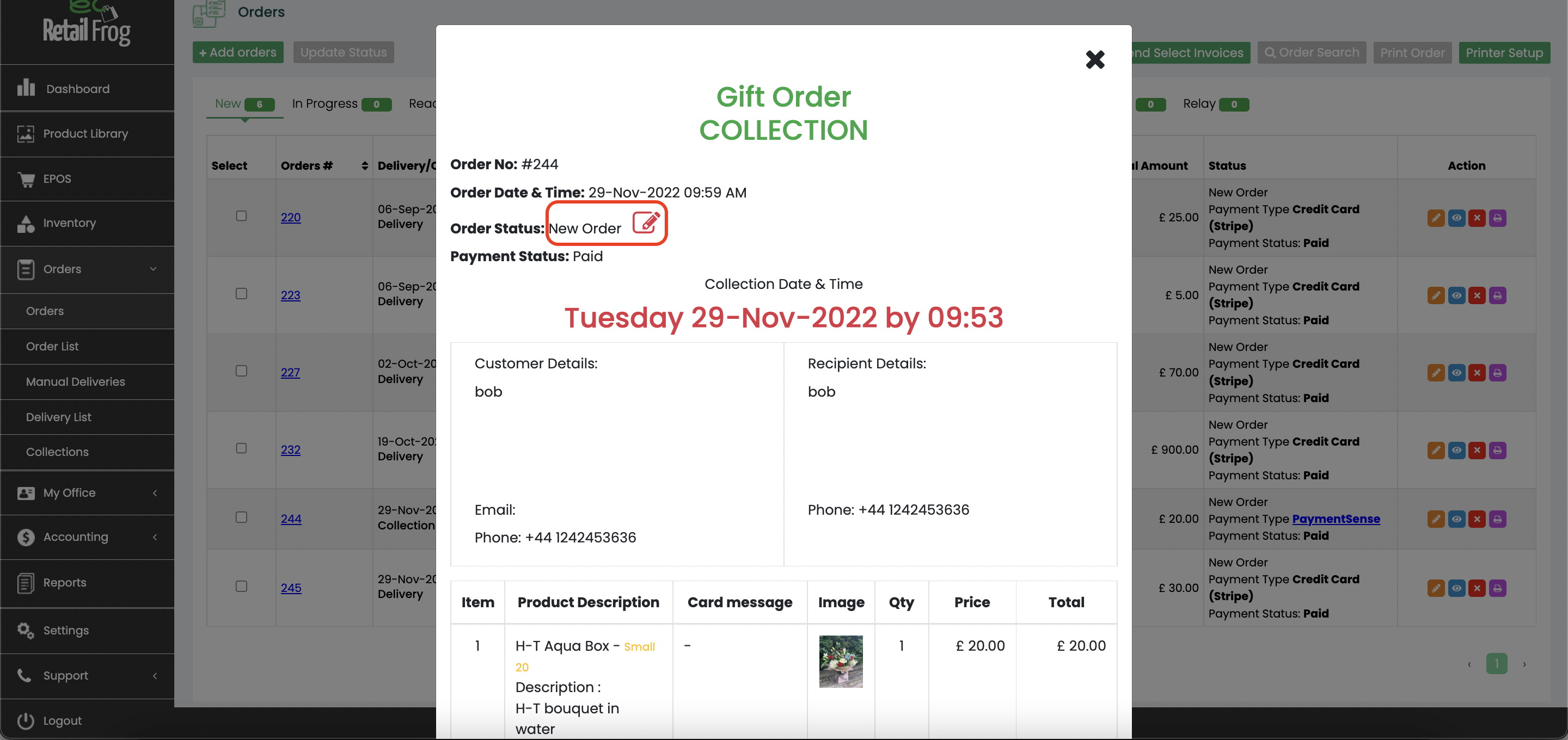
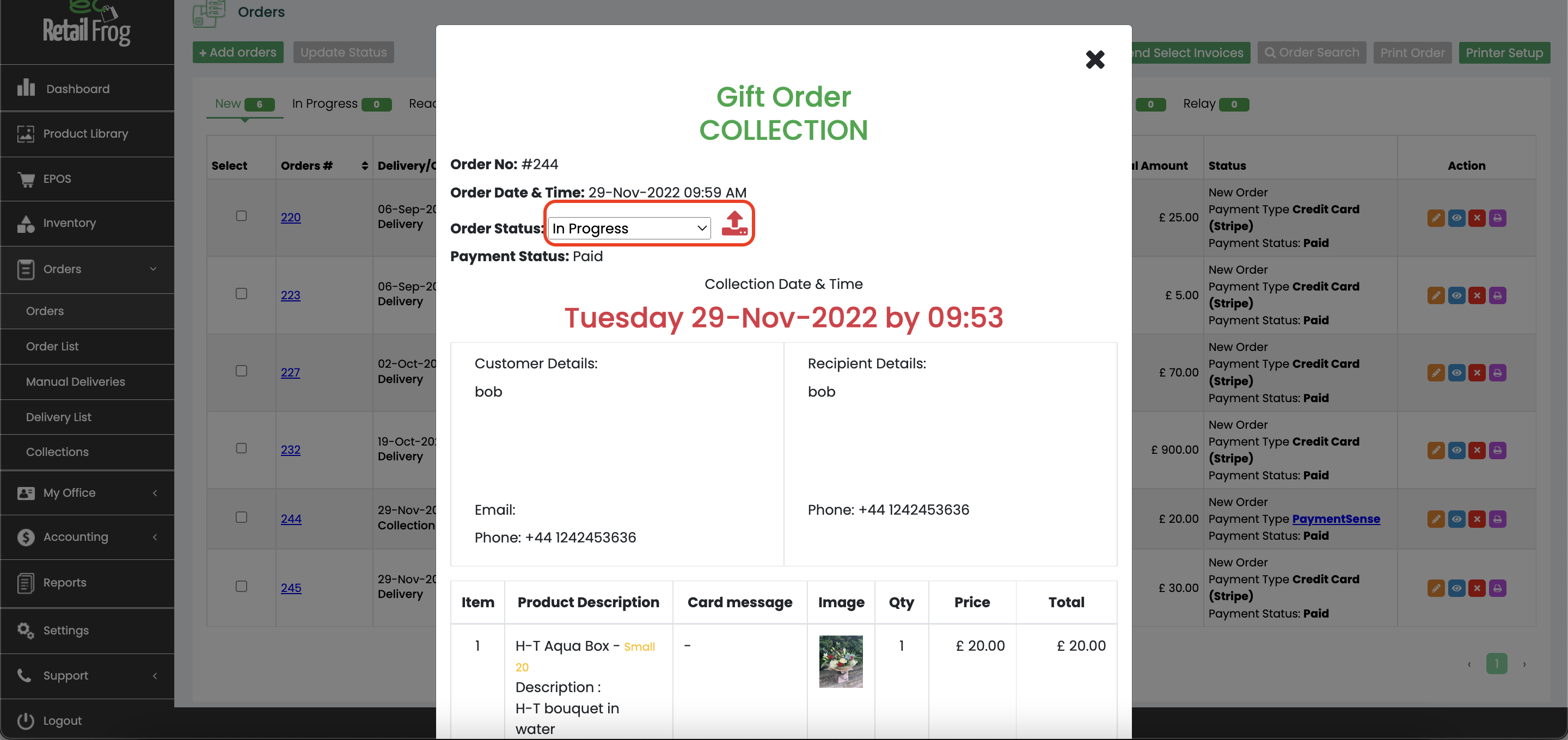
Using order statuses with delivery lists.
When creating delivery/collection lists, please ensure your orders are marked as READY FOR DELIVERY/COLLECTION.
Once the list has been printed, the orders will automatically update to OUT FOR DELIVERY.
Once that delivery run is complete, you can then update it from the deliveries page which will then mark all the orders as complete.