Floral Frog can create and send professional invoices to your customers in little as 1 click!
To setup you invoices, please go the back office and navigate to SETTINGS > INVOICE.
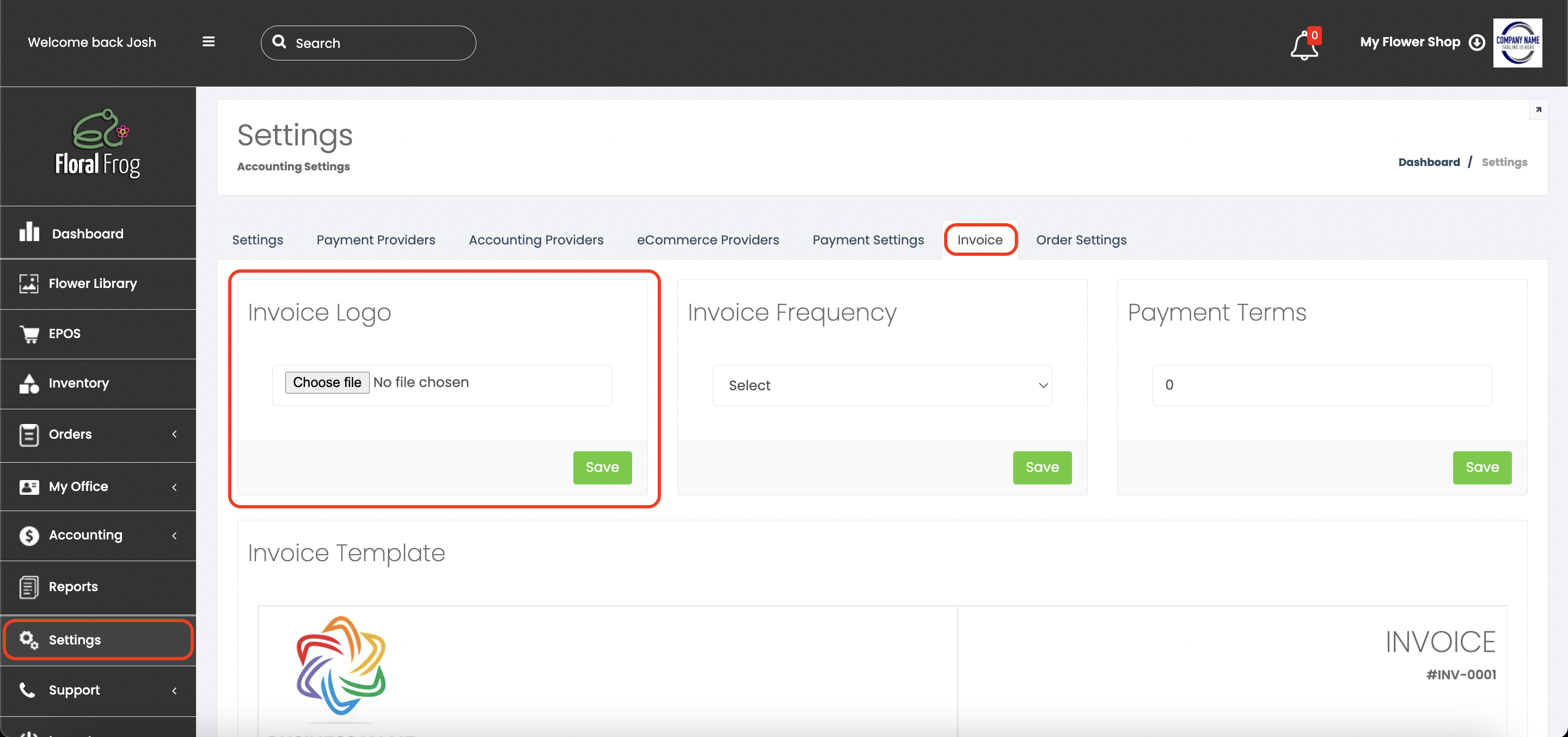
First, upload your business logo (we recommend you use an image in PNG format for the best results, but JPEG images will also work fine) and click SAVE.
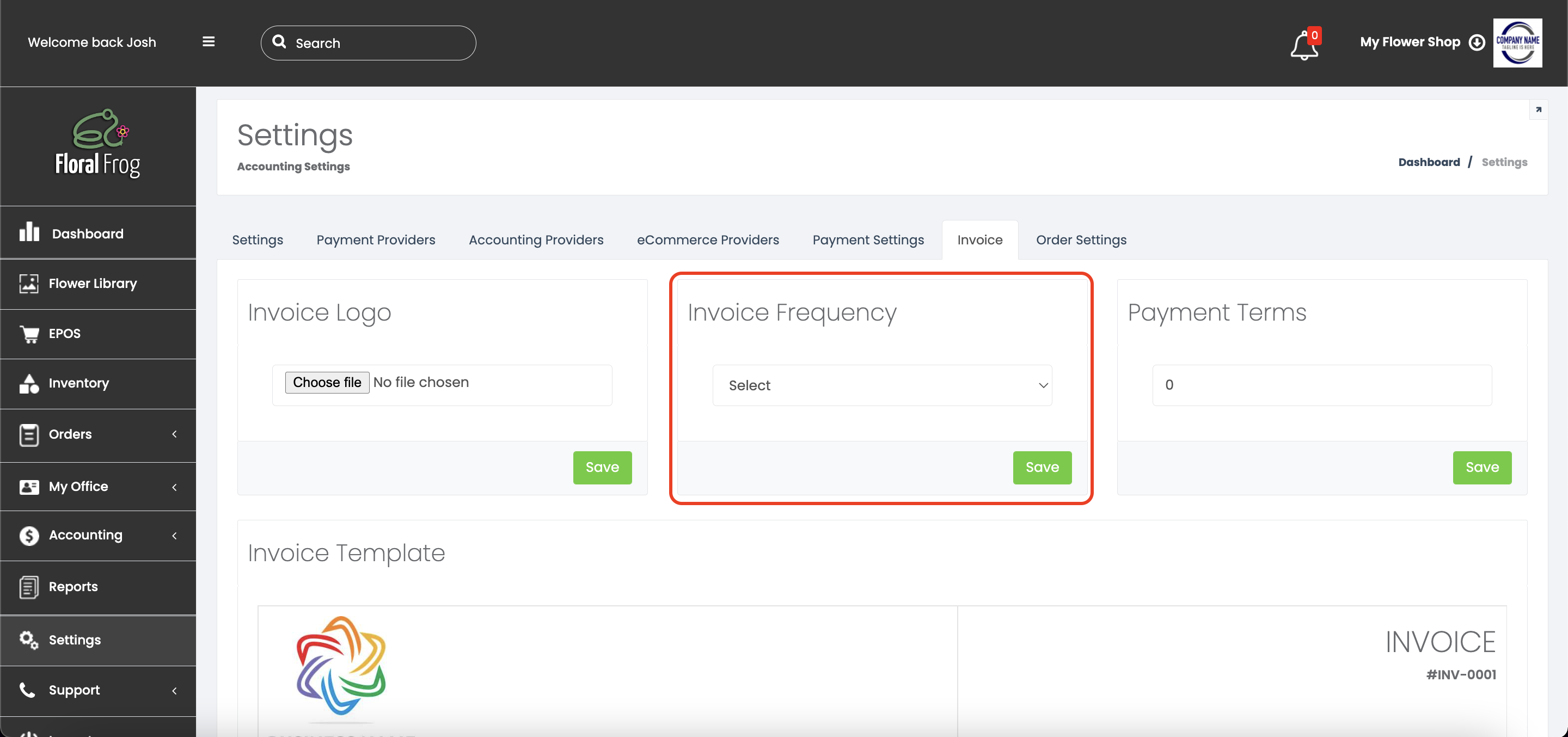
Next, select if you want your invoices to get sent out automatically, this will get any of your outstanding ACCOUNT orders that have been marked as COMPLETE, generate an invoice, and send it straight to your account customers without you having to lift a finger. This can be set to DAILY, WEEKLY, or MONTHLY, or if you prefer to do things in your own time, this can also be set to MANUAL. Once you have selected your chosen option, just click SAVE.
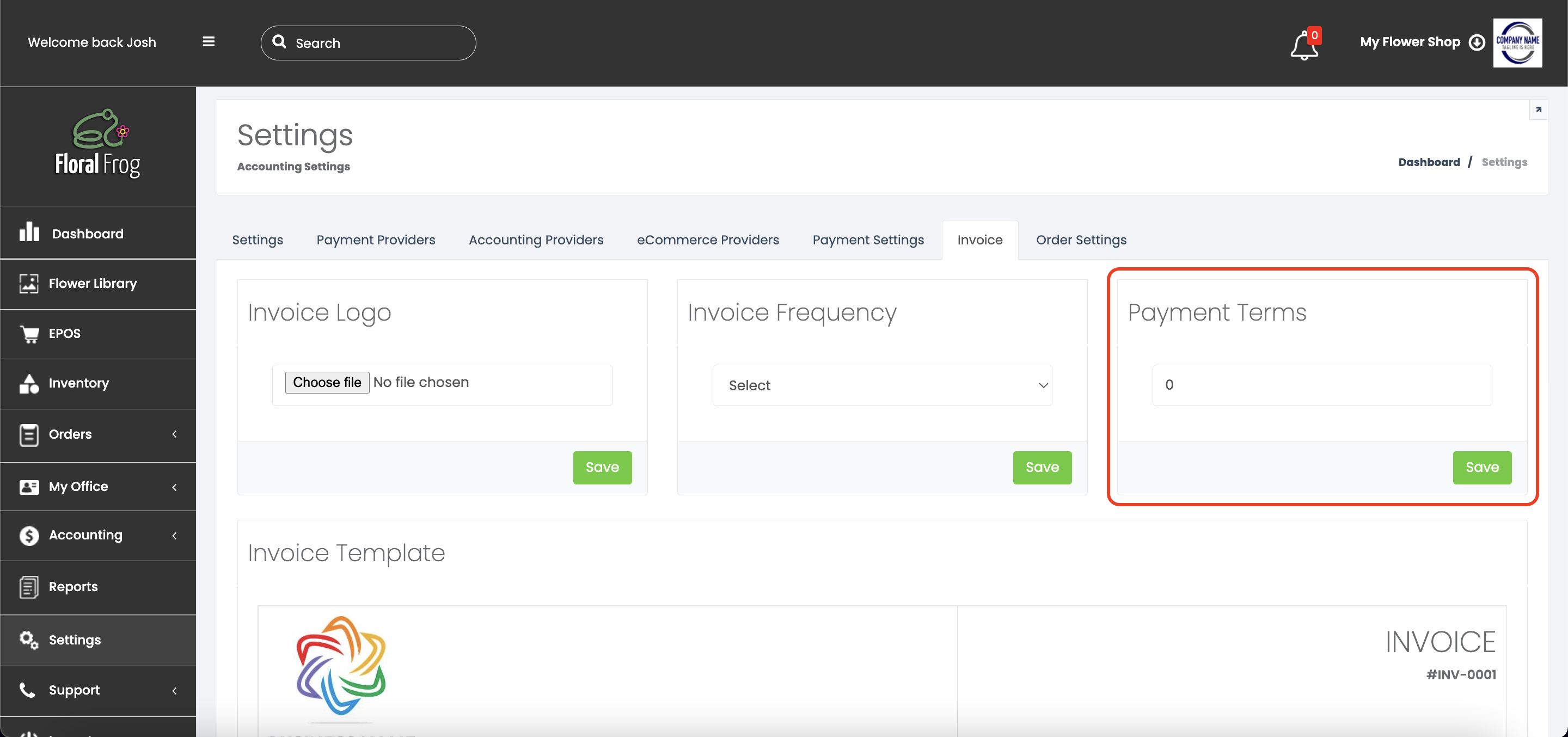
Then, select how many days you wish to give your customers before their payment is due (the average is usually 14 days if you're not sure what to put) and click SAVE.
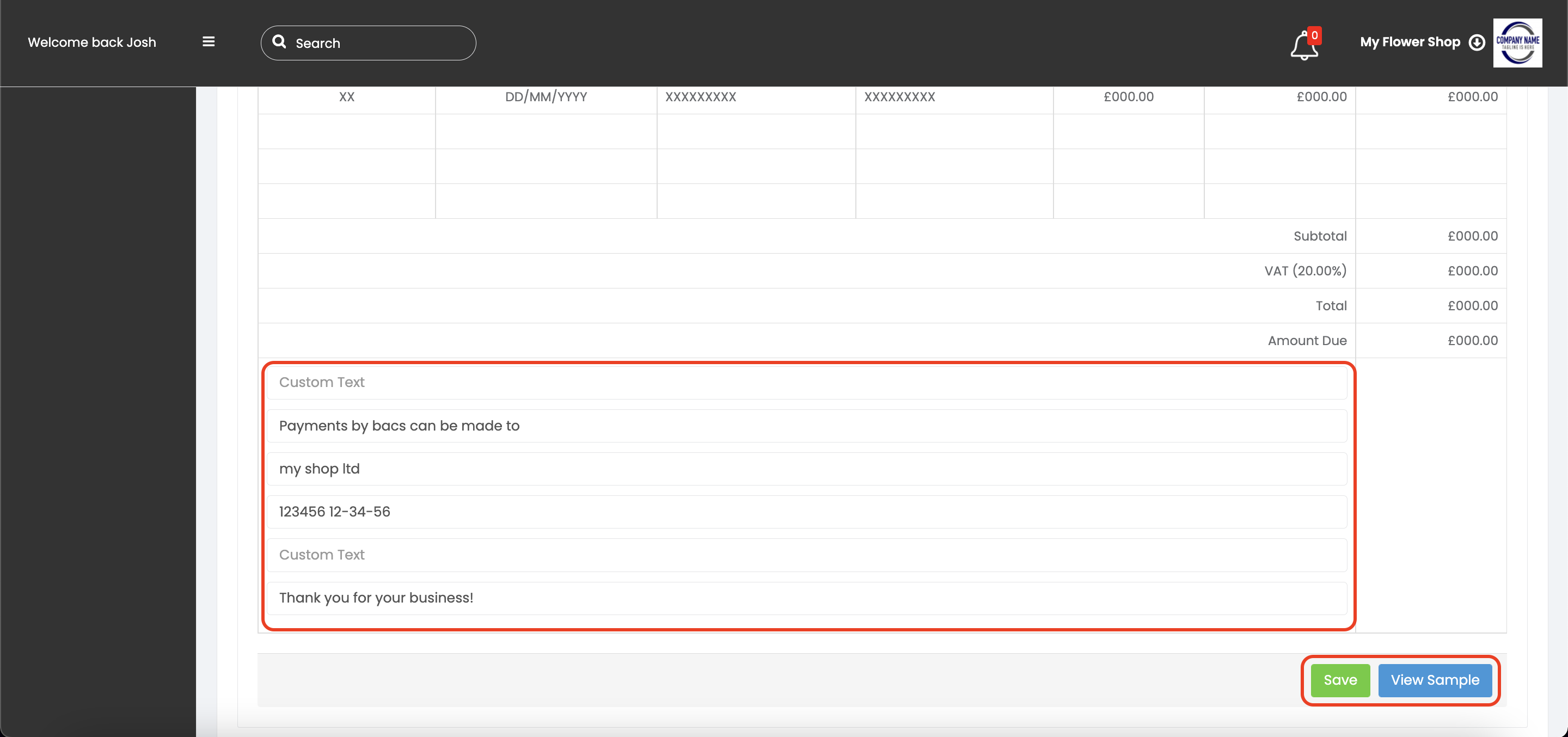
Lastly, customise your invoice template by entering any extra info you may need, such as BACS details for payment. Once you are done, click SAVE and VIEW SAMPLE to make sure you are happy with how your invoices will look.
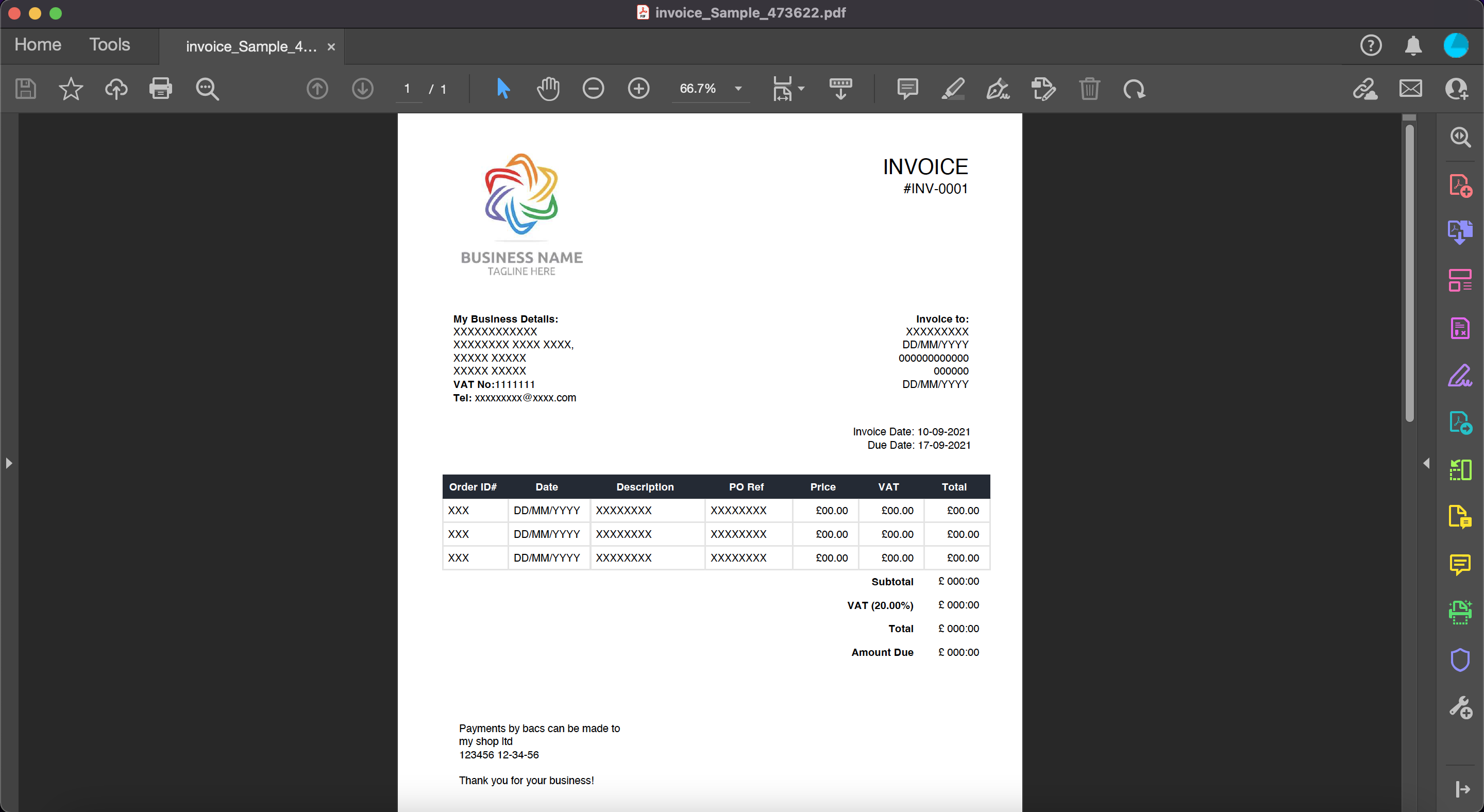
And that's it! You will now be able to send invoices from PENDING PAYMENTS, ORDERS, and even send them automatically after an order is entered.