Integrating your Payment Sense Card Machine
🔔 Payment Sense PDQ Mode and Internet Connectivity
Prior to integrating Dojo into Floral Frog, please ensure your new PDQ terminal is powered on and had integrated payments enabled. To do this, click the ☰ icon in the top left and select SETTINGS. Then select "Integrated sale" and enable "Pay at counter". then exit the menu and select the "Integrated sale" page which should give you a black screen with the Dojo logo.
Configuring Payment Sense in Floral Frog
- In Floral Frog, navigate to “Settings” > “Payment Providers”
- In the top left Payment Sense box, you need to enter a “Host Address” and “API Key”. These will be provided to you by Dojo.
- Any issues with integration then please call Dojo on 0800 044 3559
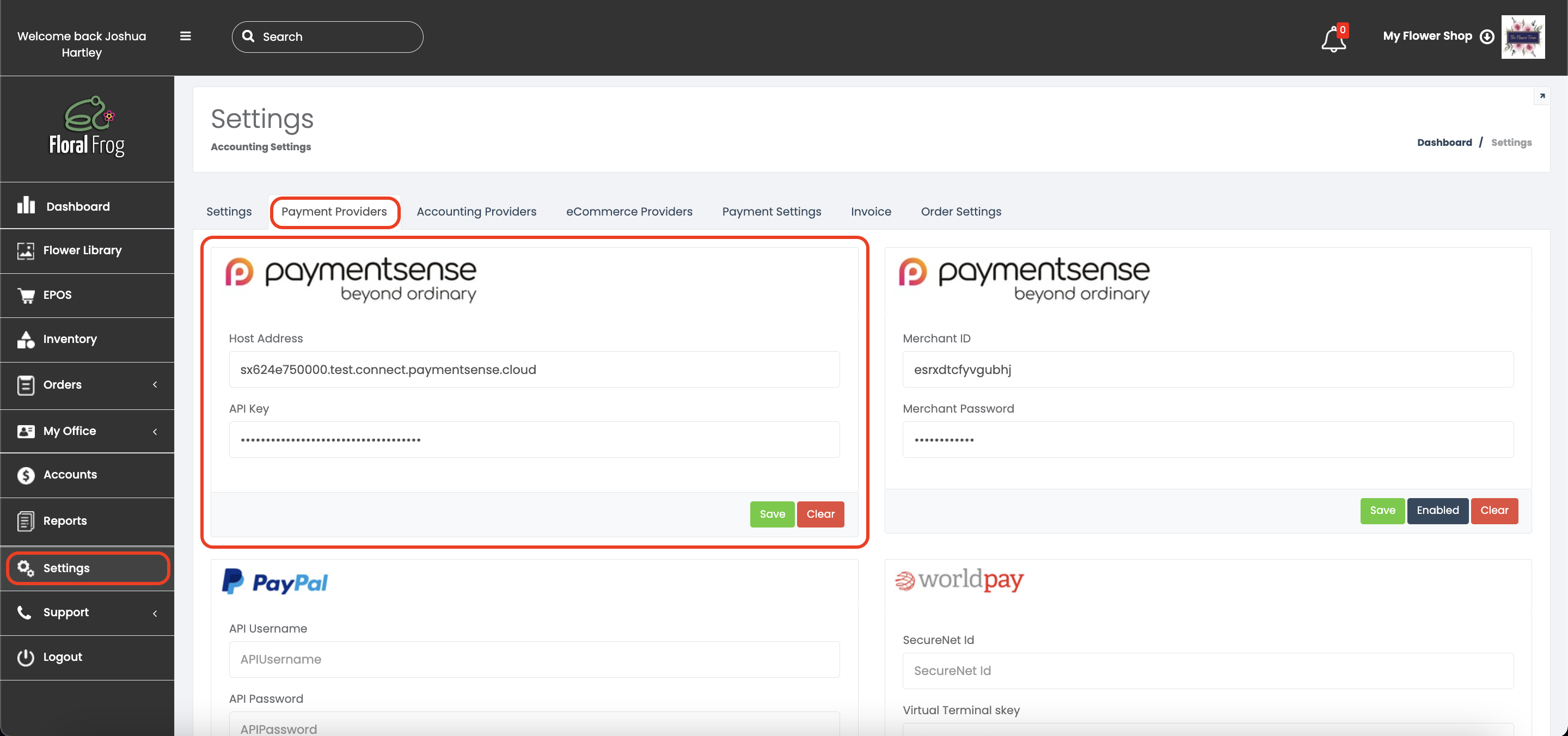
- The second part of the integration is performed in FrogPOS on the iPad. Log into FrogPOS and click on the “Settings” button as shown below.
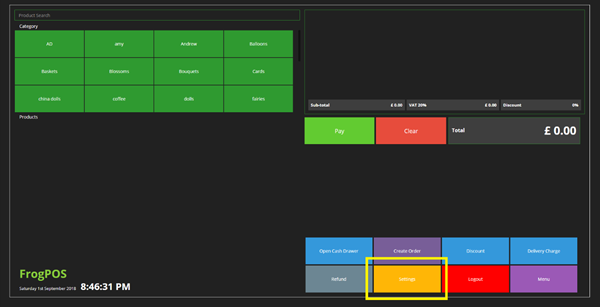
- Slide the Payment Sense button to “On” and a drop-down menu will appear to the right. Select your Payment Sense terminal and click “Close”
Note: there will be only one entry to select, unless you have multiple PDQ’s in your shop
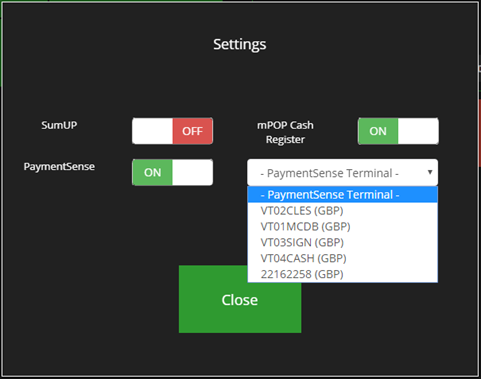
Now, in both the FrogPOS and the order form, you will now be able to select "PaymentSense" as a payment method which will start the transaction on the card machine. Once approved, the sale will be completed as normal.