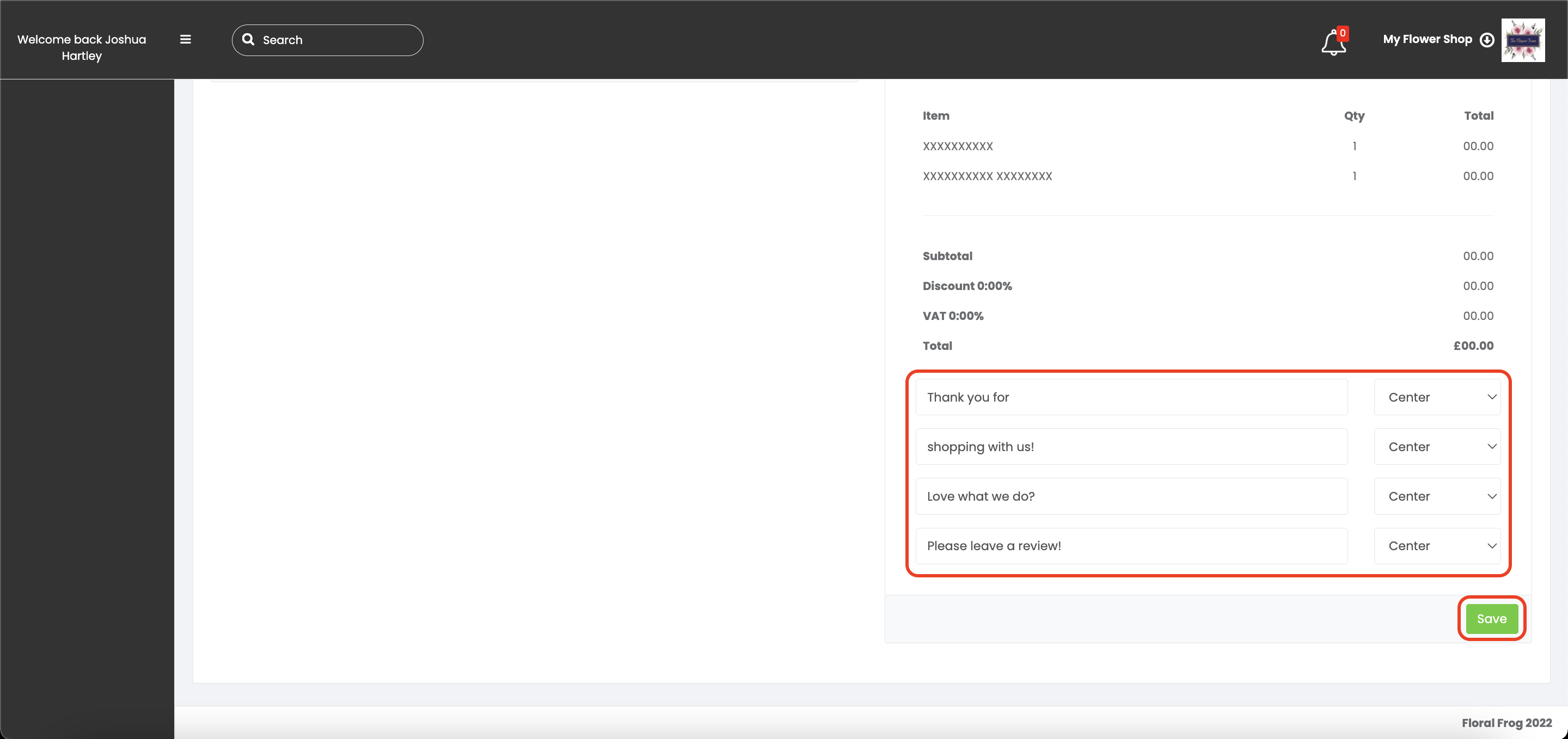Create professional looking receipts for your customers.
To do this, open the back office and navigate to SETTINGS > PAYMENT SETTINGS and fill out the receipt template with all your shop info like Business name, Address, Website, and contact info (here is an example).
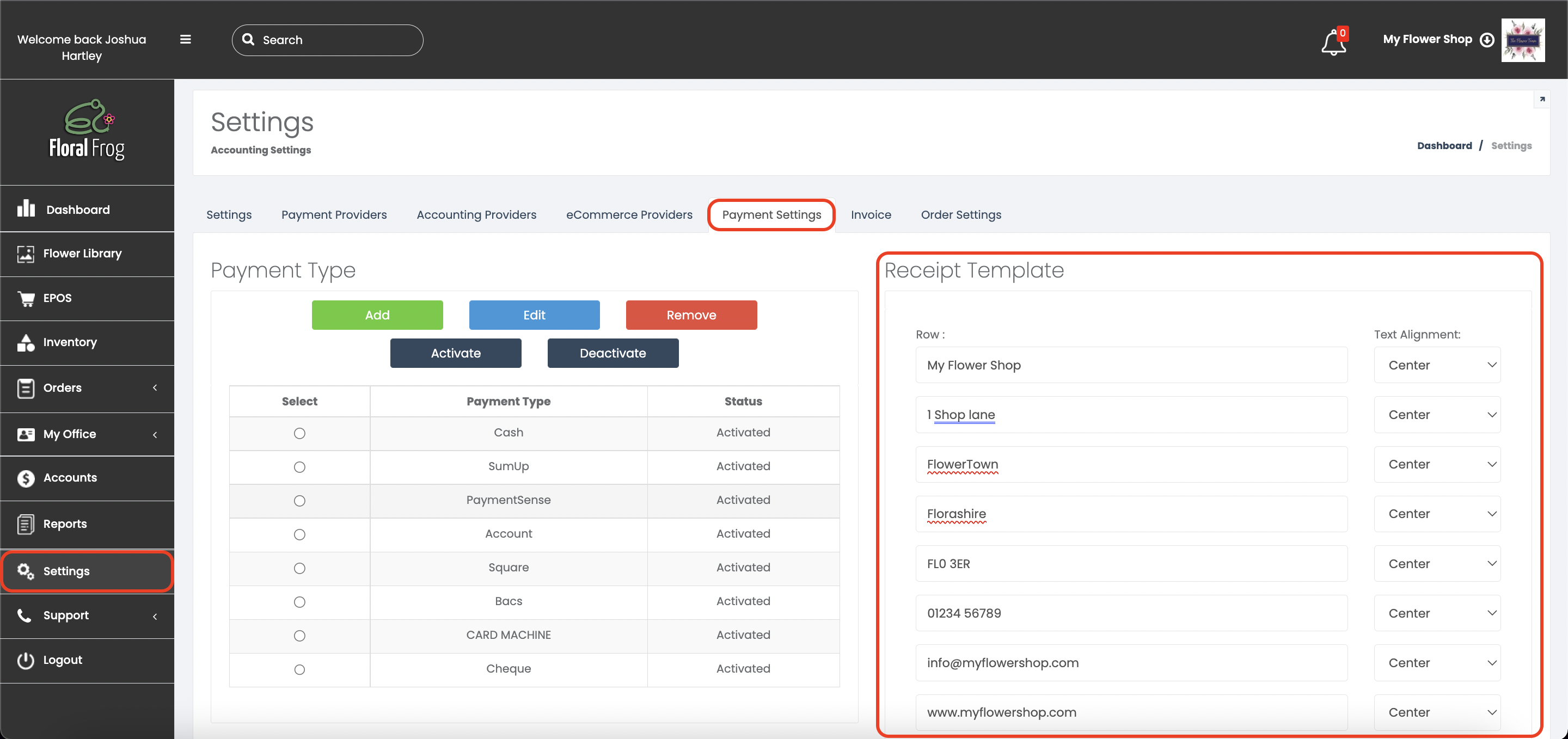
Then select your country format.
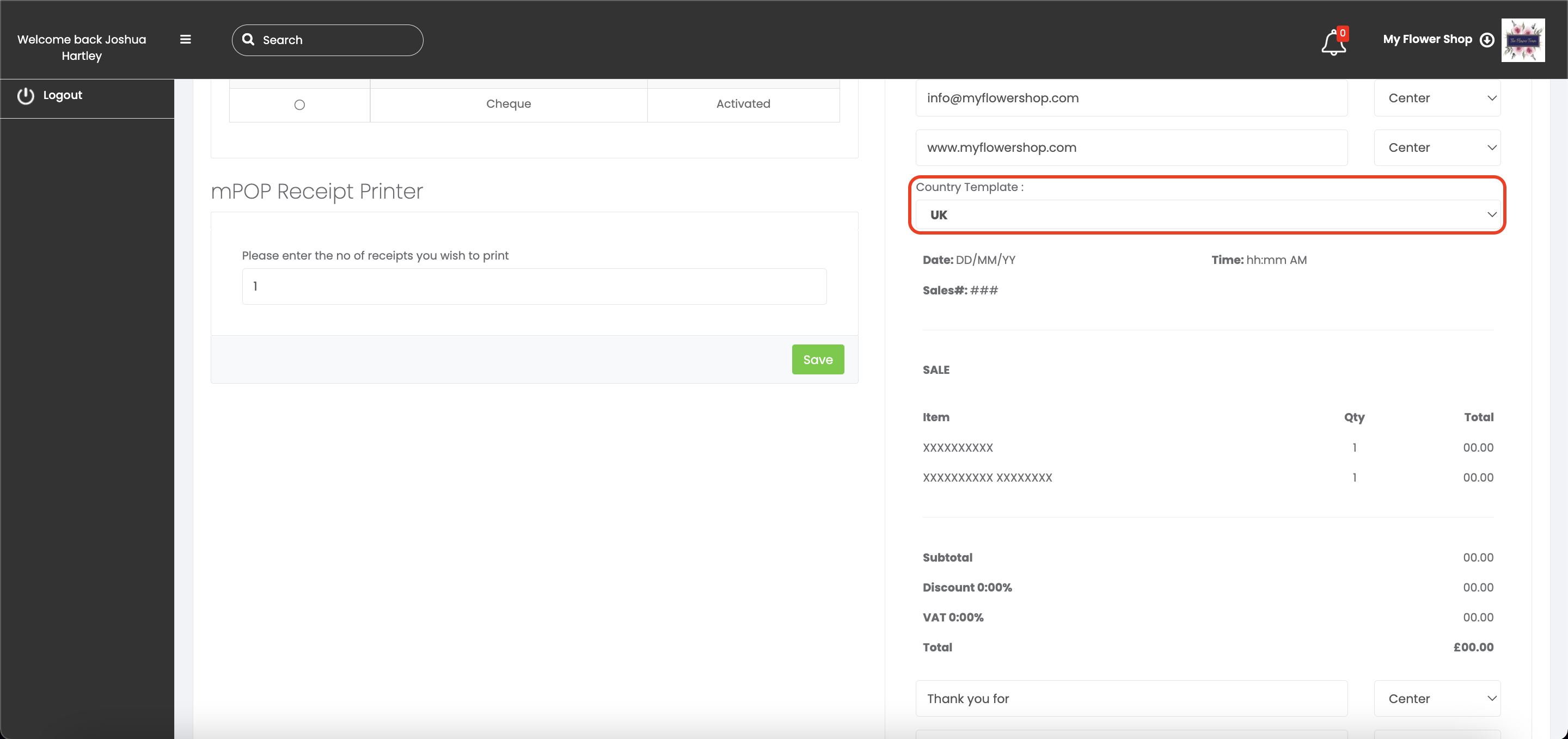
Lastly, you can enter a custom message at the bottom of the receipt, this could be "Thank you for shopping local" or even "Love what we do? Leave a review!" and don't forget to click SAVE.