To add a product into the sale, simply select the category your product can be found in, or you can search for the product name using the search bar.
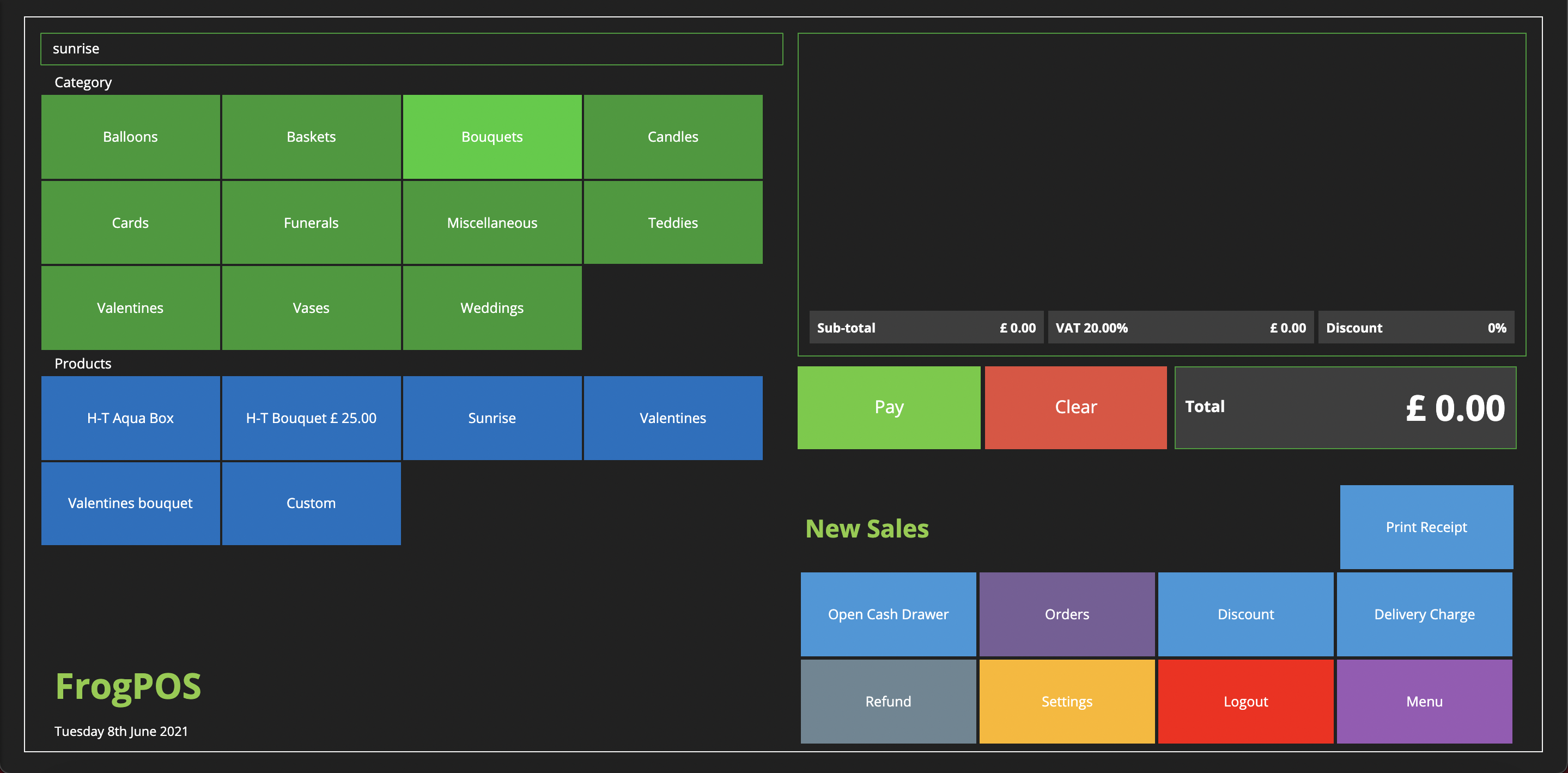
Each category will have a Custom button along side your own products. This allows for miscilaneous products to be added easily. Just select custom and add in the price.
If you already have a product you can use, just touch the product you wish to add, select the product option (if applicable) and the quantiny, followed by OK.
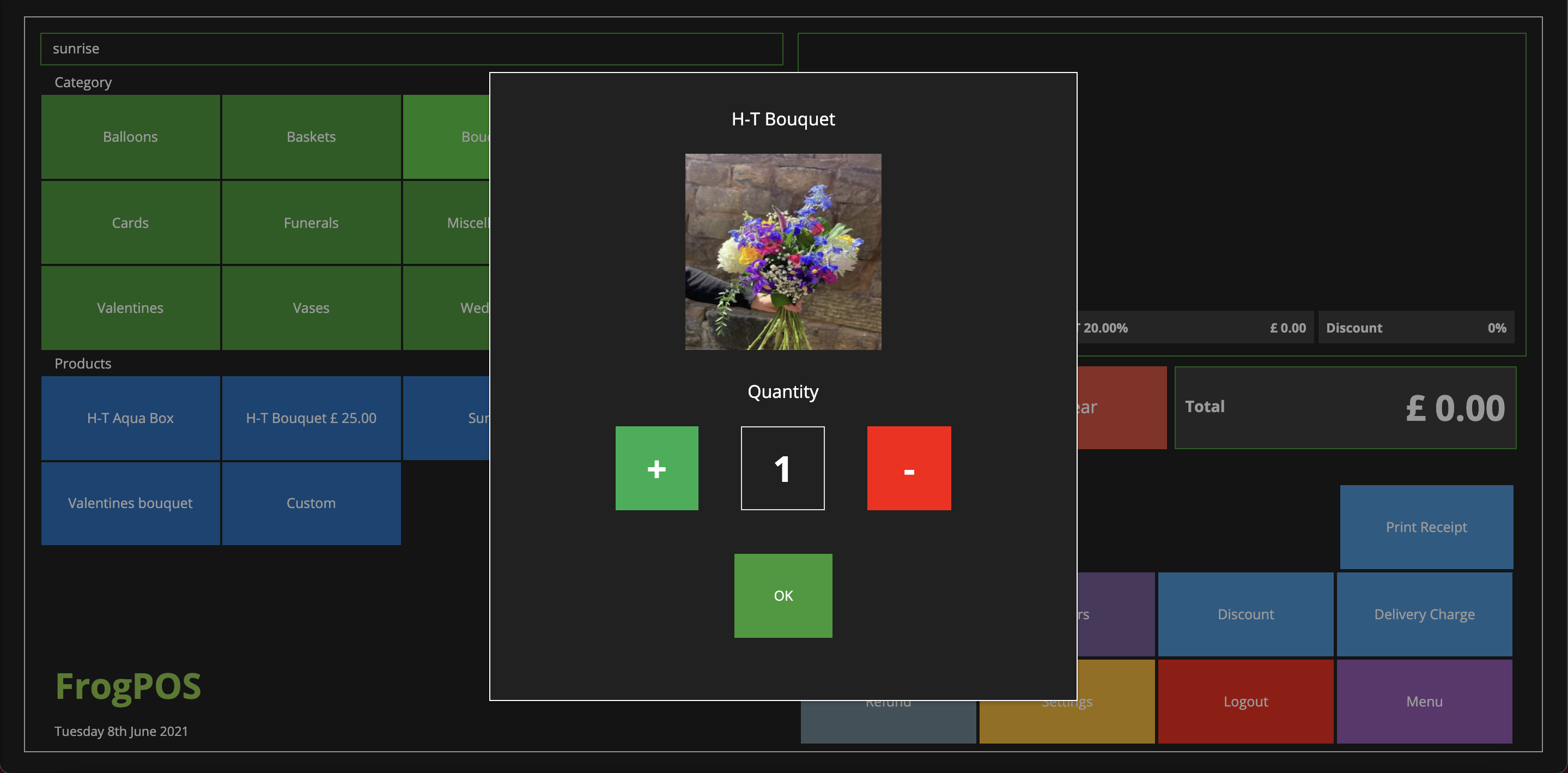
If you you've entred a product by mistake or wish to edit the quantity, just select the product in the sale window that you wish to edit or remove.
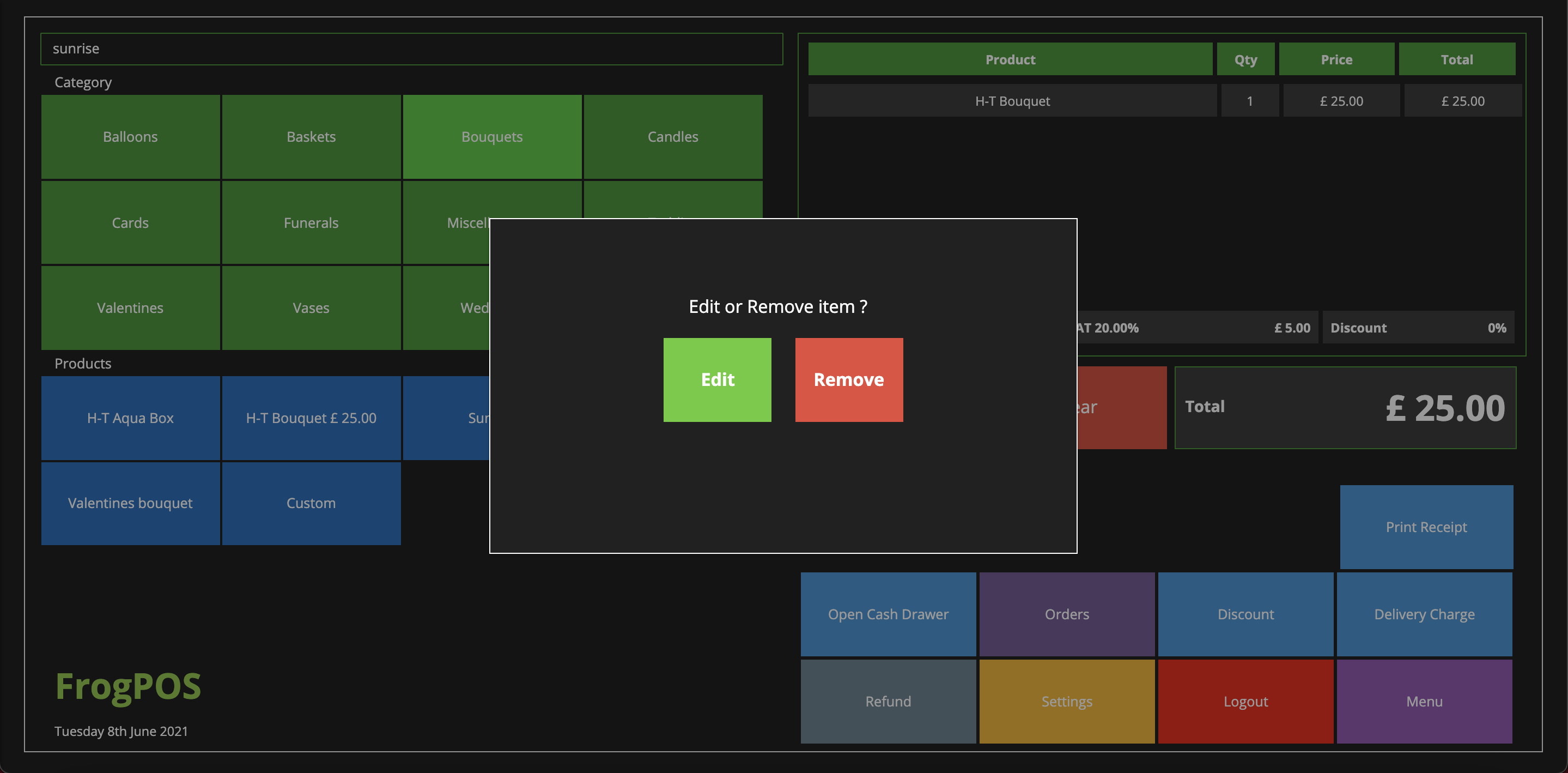
Once you have all your products added, you can add any discounts if applicable, then select Pay.
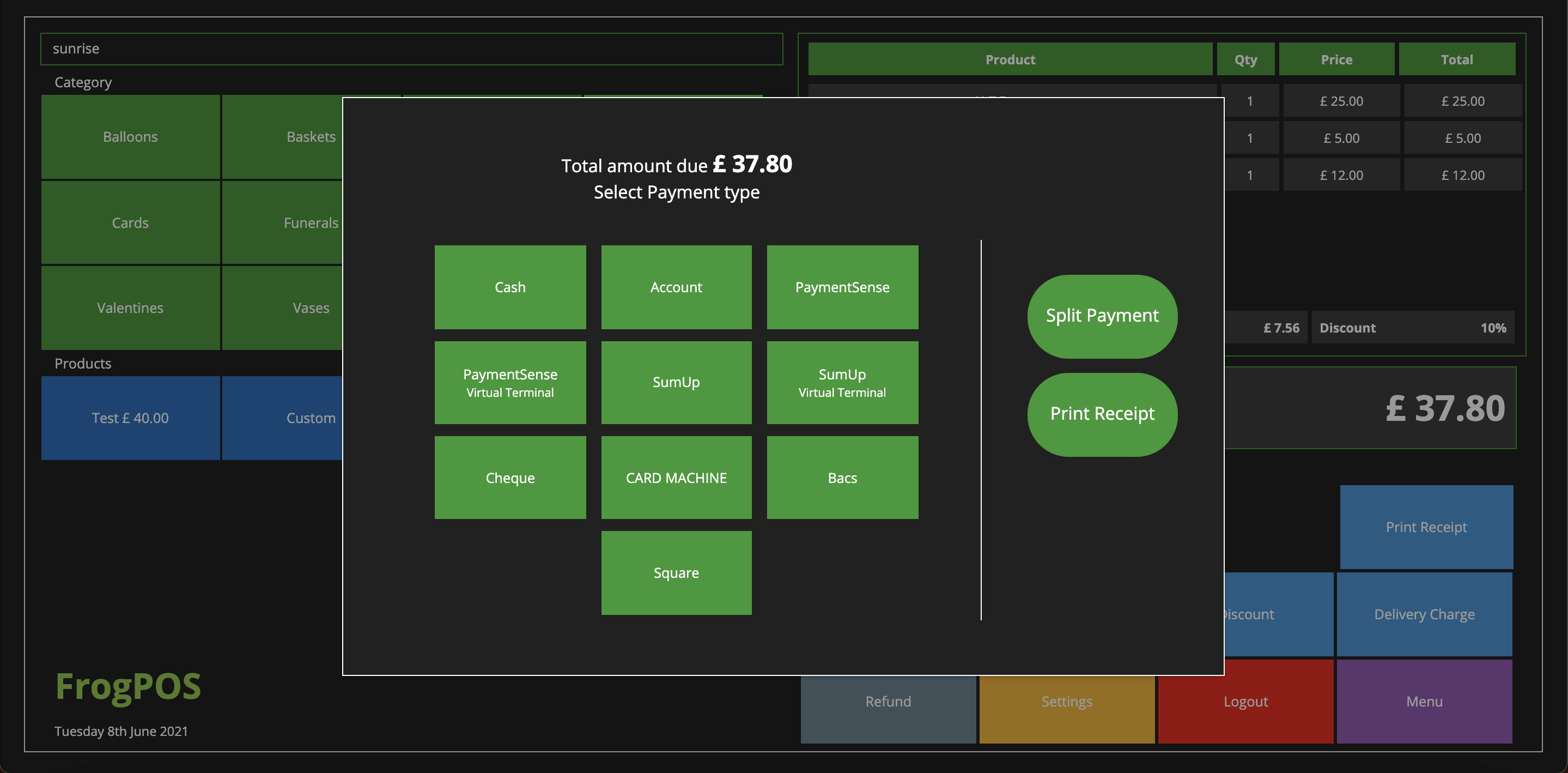
Before you select your payment type, you may wish to ask a customer if they would like a receipt. If so, then just click Print Receipt until the icon changes purple. If your customer would like to pay across different payment methods (for example, £10 in cash and the remainder on card) or if they wish to pay across multiple cards (this is more common in event orders being paid by different family members) then all you need to do is select Split Payment, then just add each payment until the ballence reaches £0.00.
For Cash payment, all you need to do is entre how much your customer has given you, and the software will tell you how much change is needed whilst opening the cash drawer.
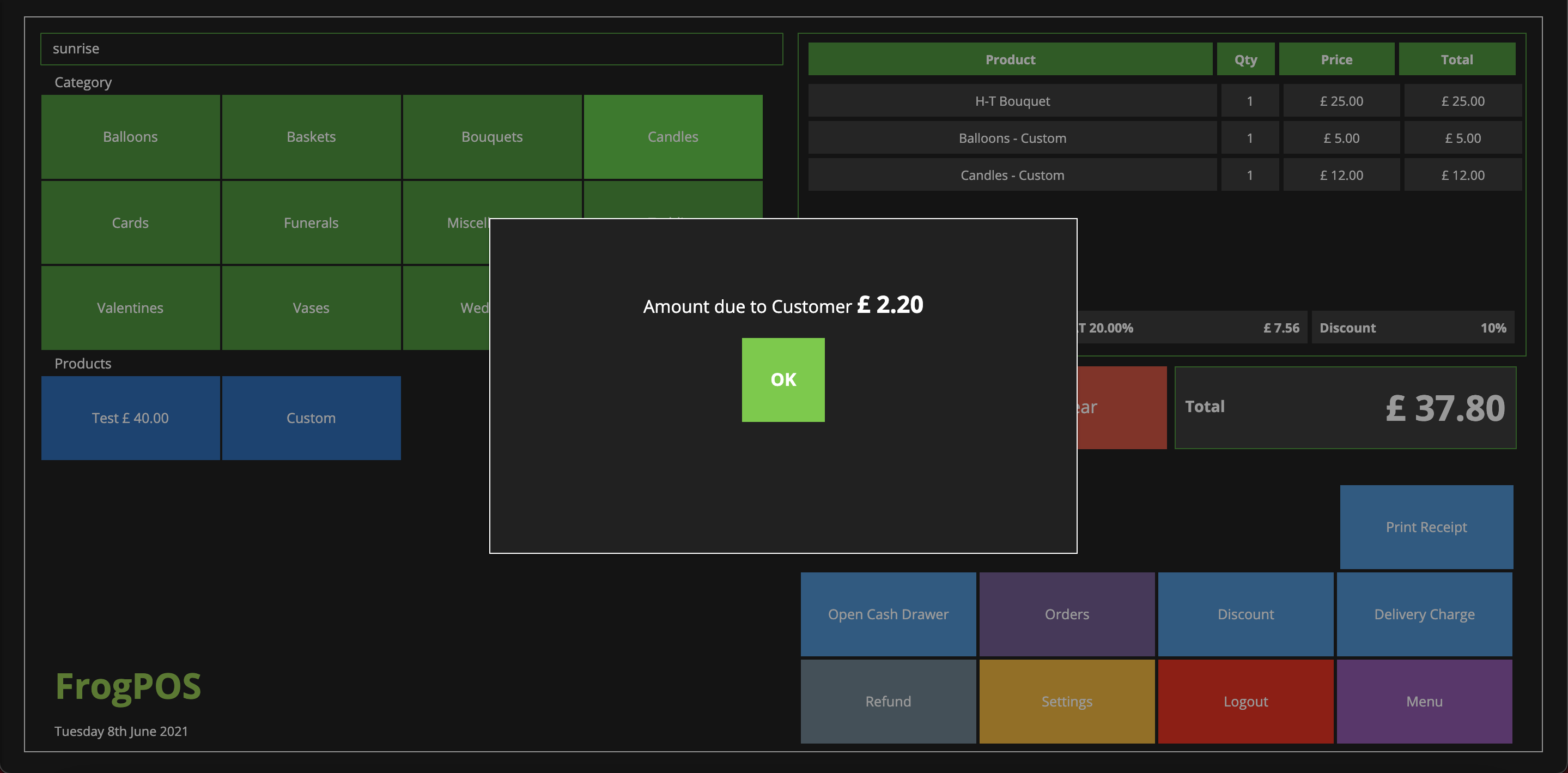
If you are a PaymentSense, Sumup, or Dojo user; then you will be able to process your card payment from the software by clicking on the name of your provider. The software will then remote into your cardmachine and process the sale automaticaly.
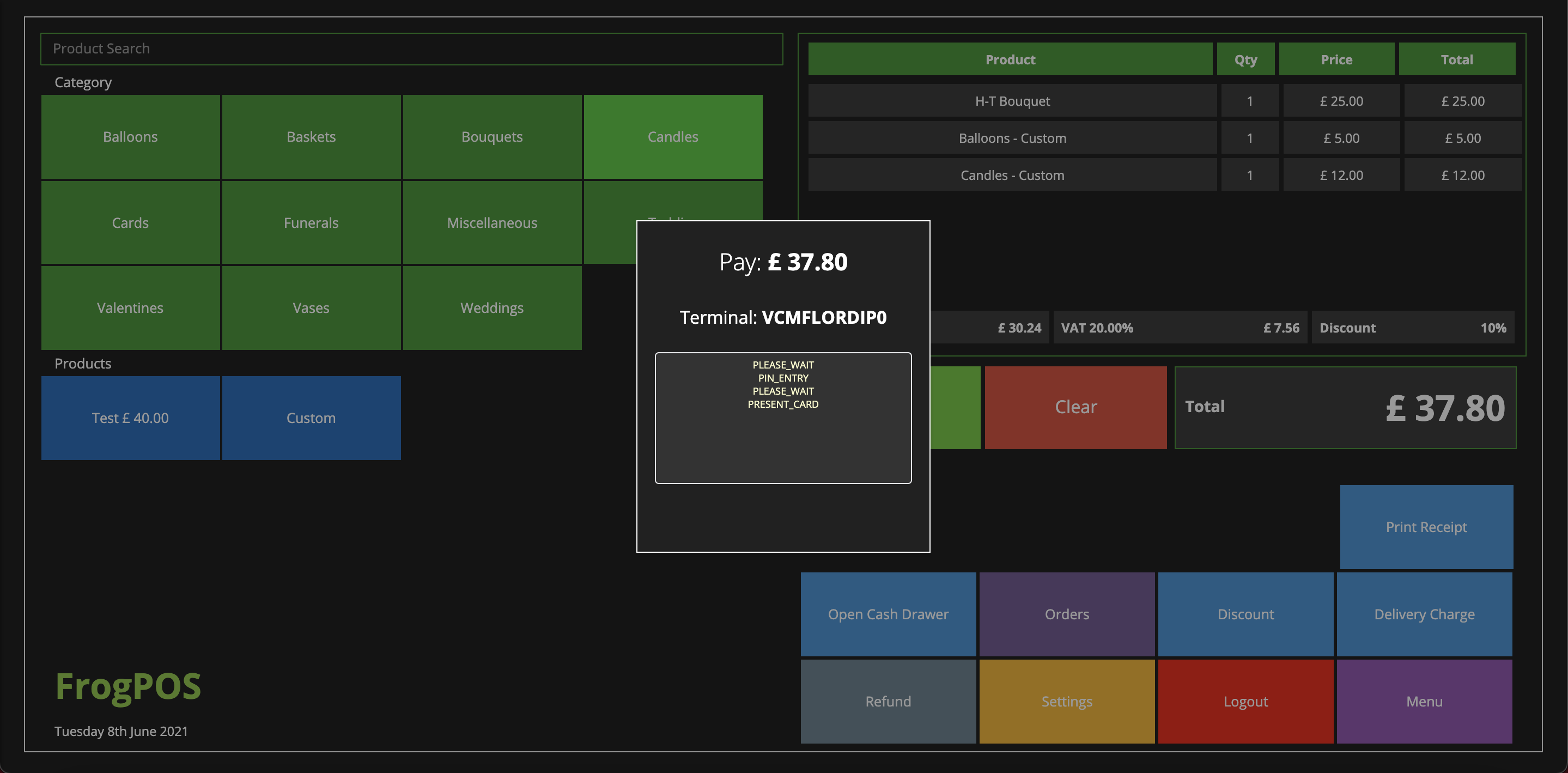
If you have a card terminal that we don't currently intergrate with, you can add in your own custom payment type in setting (for example Card Machine) and use your terminal normaly, once the transaction is approved, you can then select this payment type to complete the sale.
For guides on how to add your own Products and Categories, please click here.