My Receipt Printer is jammed
Paper Jam
When paper jams occur, do not forcibly pull the paper and use the following steps to remove the jammed paper.
When the printer cover is open, the function to store the blade will operate, so operate with the power turned on.
Caution
There is a printer head inside the printer that becomes hot during printing or right after printing. Do not touch the printer head when opening or closing the printer cover.
inside the printer that becomes hot during printing or right after printing. Do not touch the printer head when opening or closing the printer cover.
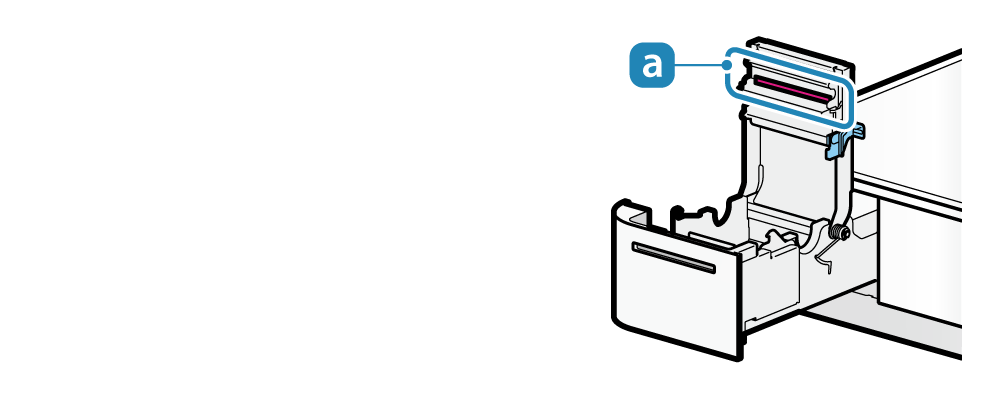
1. Pull out printer
- Push the front face of the printer to unlock
 and pull out the printer
and pull out the printer .
.
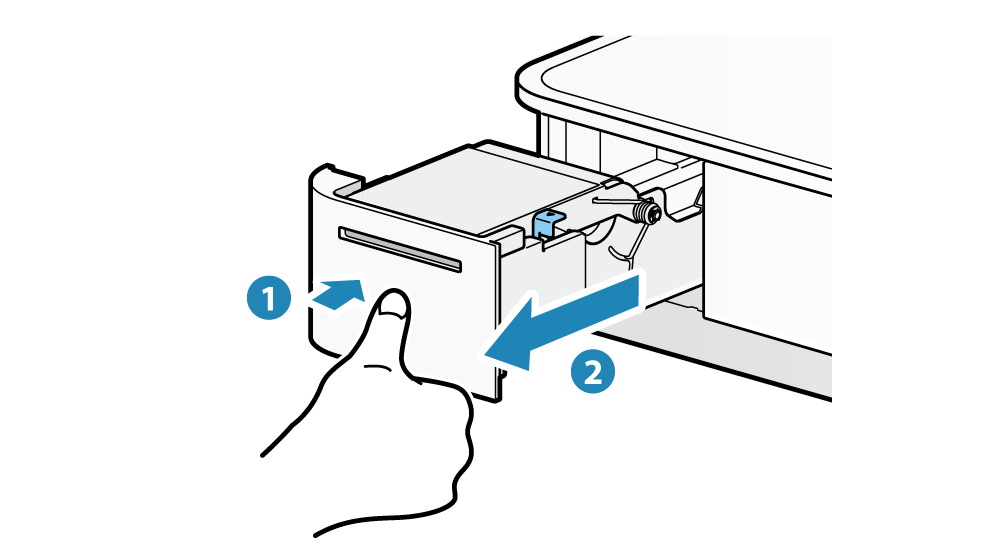 2. Open printer cover
2. Open printer cover
- Pull the cover opening lever forward
 to open the printer cover
to open the printer cover .
.
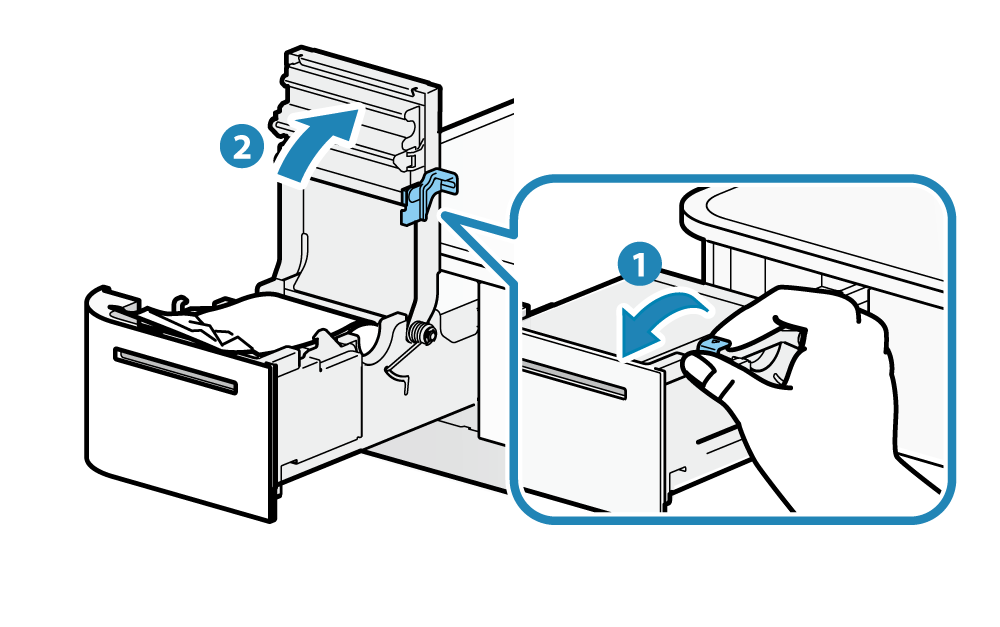 3. Remove jammed paper
3. Remove jammed paper
- Remove all, making sure paper fragments do not remain. Not removing all may cause paper jam.
- Confirm that there are no paper remaining in the paper roll holder or the paper exit.
- Forcefully trying to remove the paper may damage the product. If you still cannot remove the paper, contact the seller.
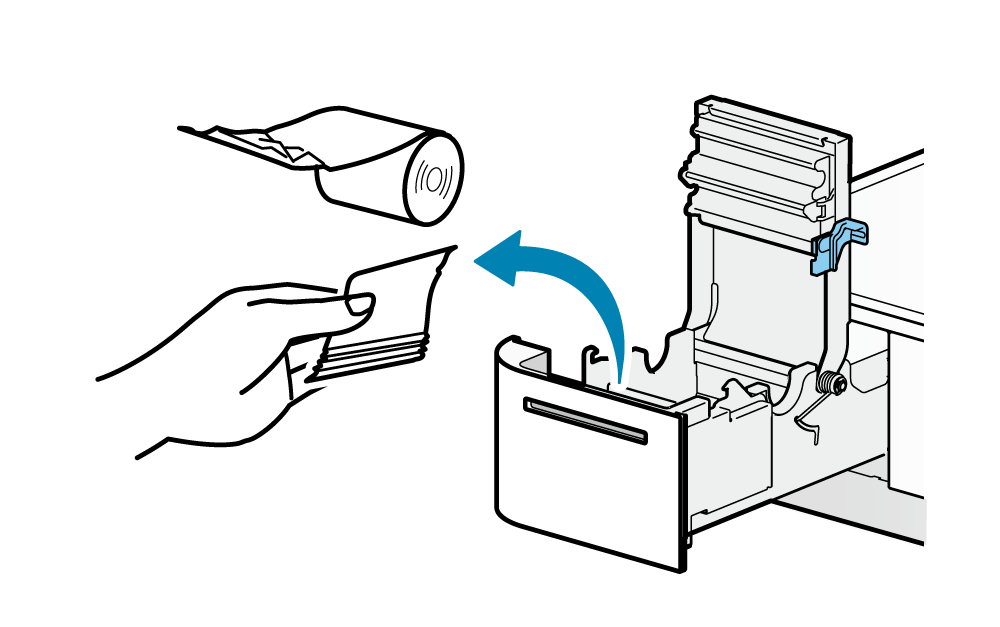 4. Paper setup
4. Paper setup
- Set the paper according to the steps indicated in Paper Setup.
Prevent Paper Jam
Please note the following to prevent paper jamming.
- When setting the paper, pull out the paper edge in a straight line.
- Do not touch the paper while it is printing, the paper is being ejected from the paper exit or before the cutting is performed.