With FloralFrog, invoicing is simple and can be done in just a few clicks.
Just open the back office and navigate to ACCOUNTS > PENDING PAYMENTS.
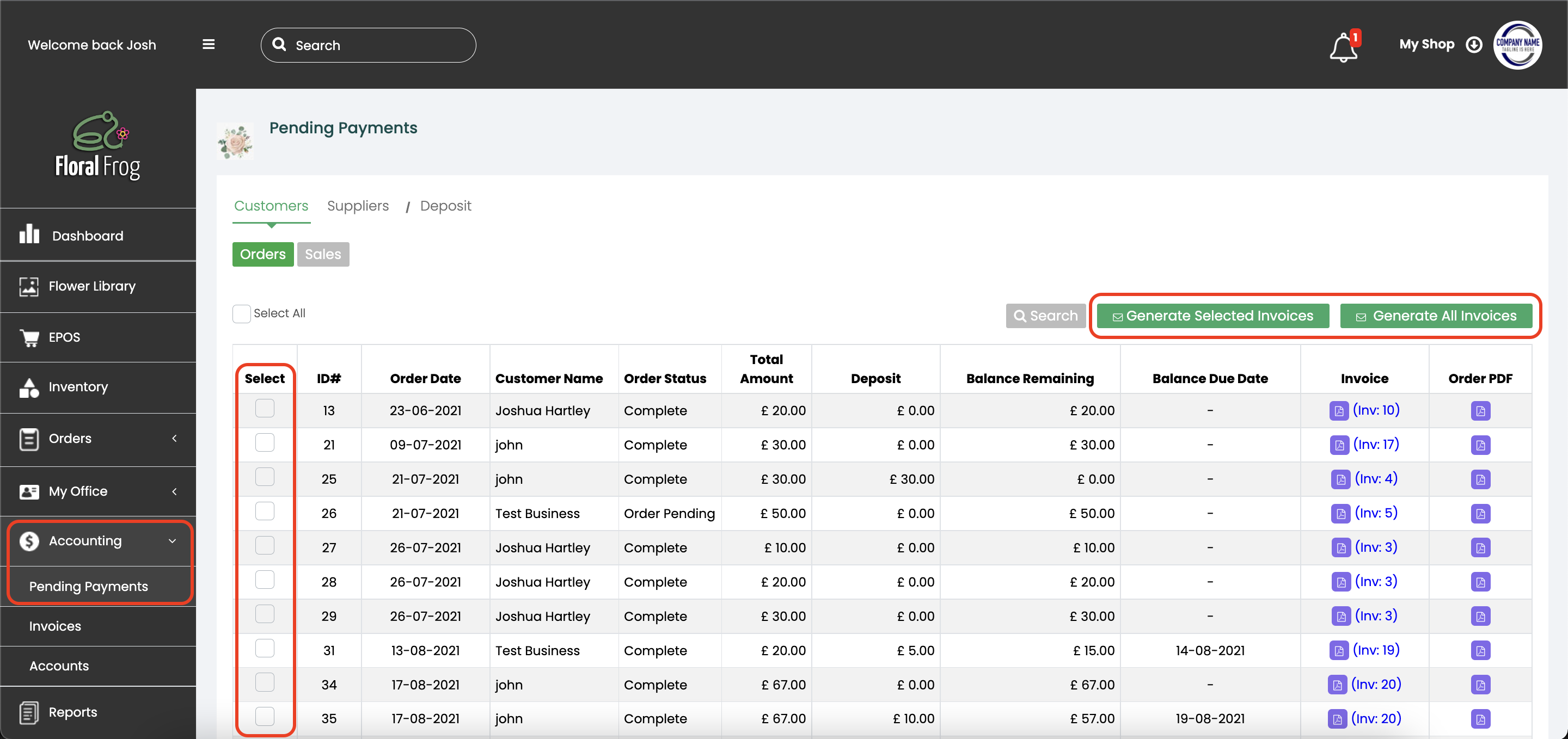
You can then select which order you wish to be invoiced and click GENERATE SELECTED INVOICES, or you can just select GENERALTE ALL INVOICES (Please note, in both cases, only orders that are marked as COMPLETE will produce an invoice, to send an invoice for an incomplete order, you can do so via the orders table, click here for a quick guide.)
To view and send you invoices, navigate to ACCOUNTS > INVOICES.
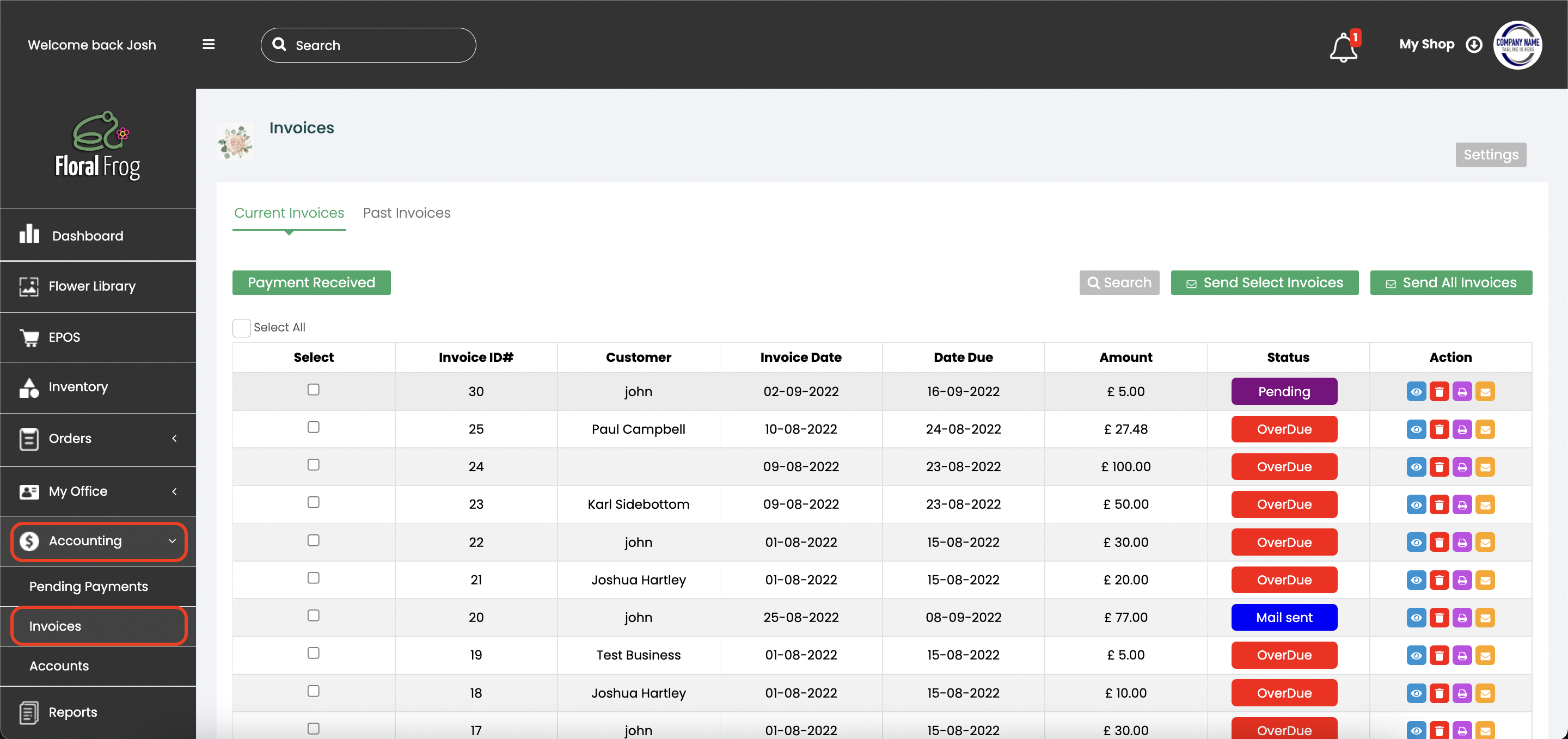
From here, you will be able to check your invoices to insure all the selected orders for that customer are present. In the event that an order is missing, click RE-GENERATE and this should be corrected. If the invoice is correct and ready to go, you can then click PRINT or SEND.
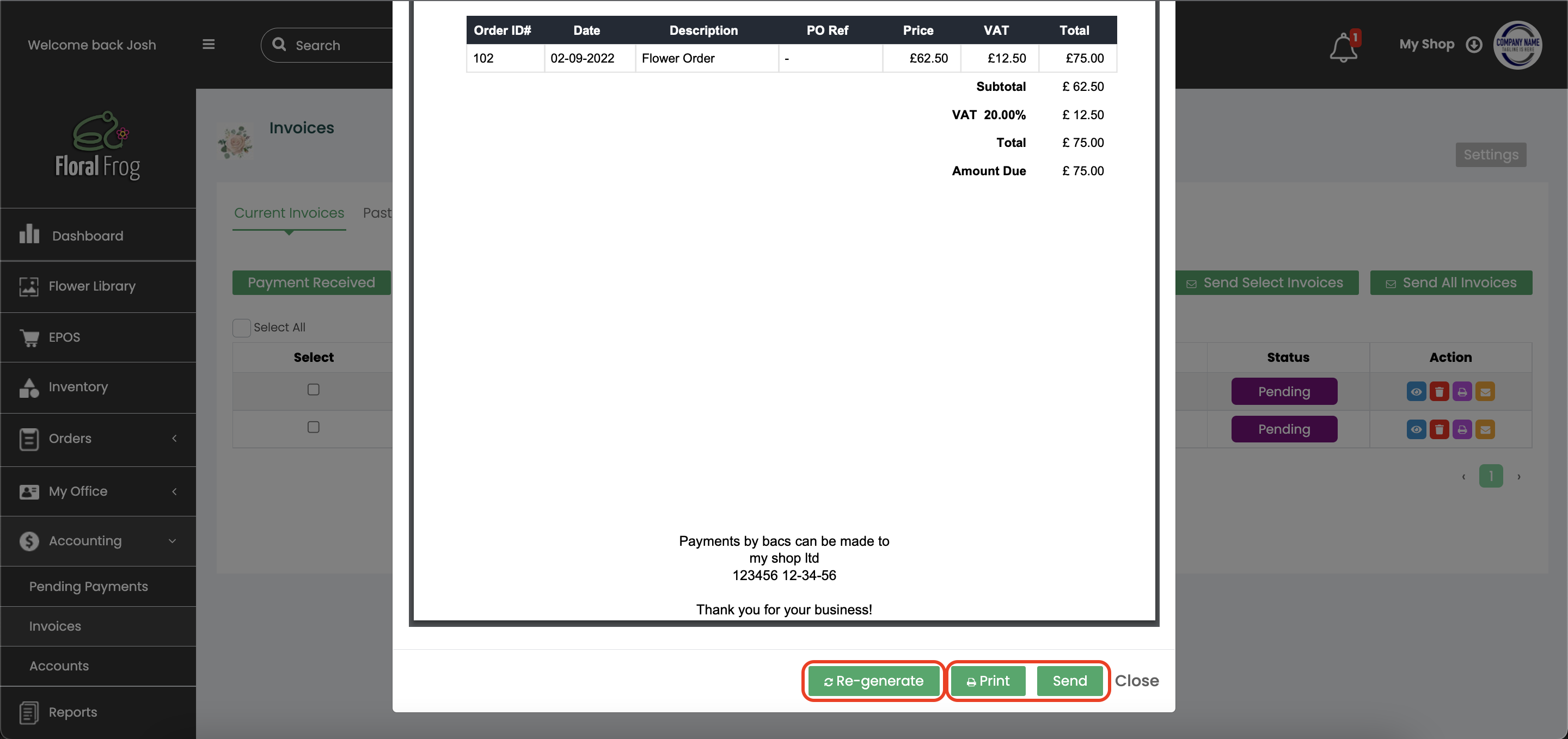
Haven't setup you invoice template yet? Click here for a step-by-step guide.